September 18, 2024 | Reality Cloud Studio

What’s New
This is a weekly release including a new Artifacts tab and the ability to generate meshes within the Asset viewing window.
Artifacts Tab
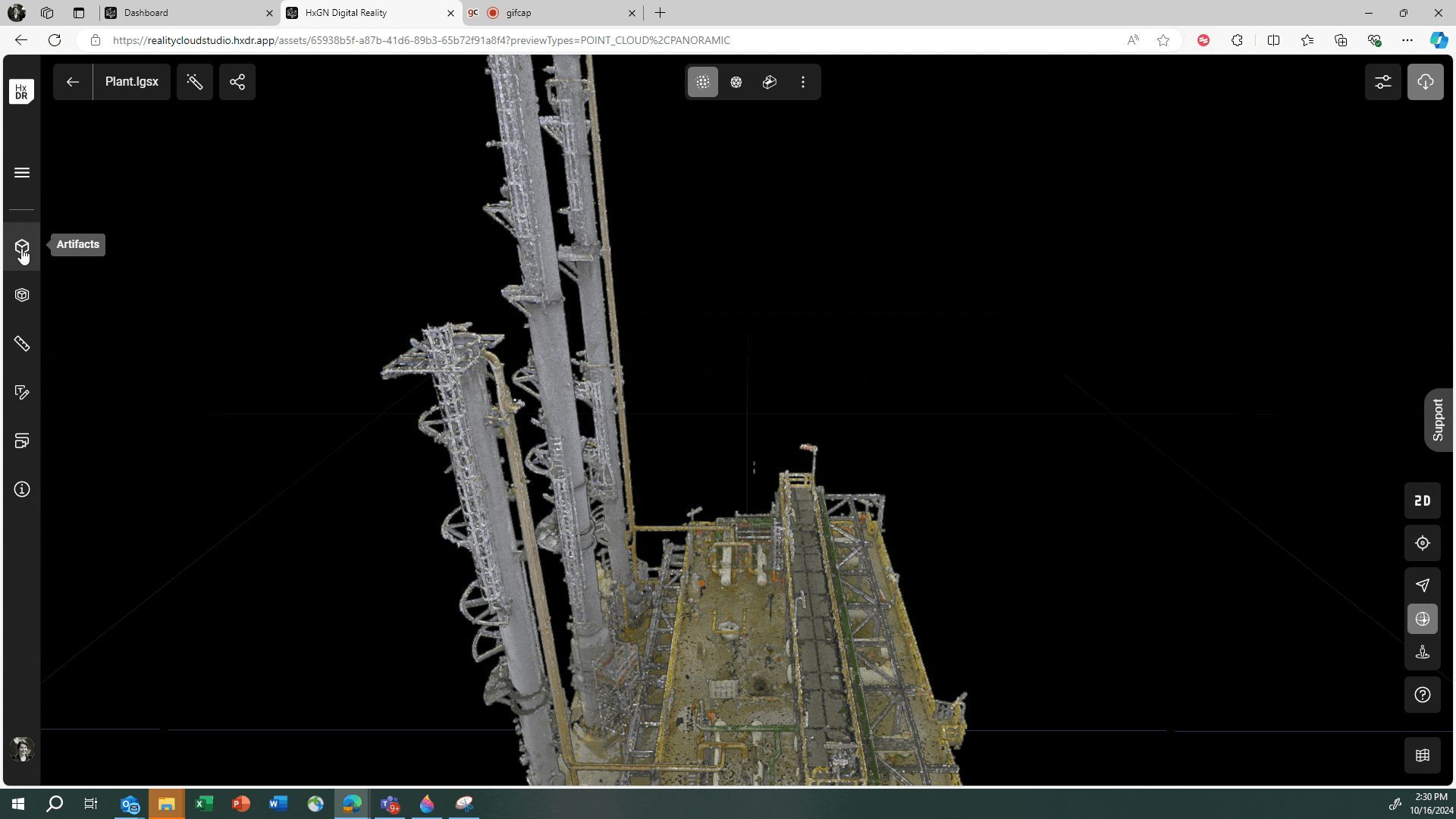
Users will now see an additional tab on the lefthand side of their viewing window called Artifacts. This tab will reflect what Artifacts have been created, are being created and/or can be created for the Asset. Available Artifact types include:
Point Cloud
Mesh
Panoramic Images
Artifacts can have three possible statuses:
Complete | 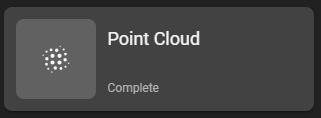 | The status of an Artifact will be Complete if it was present in the originally uploaded file, as in the case of a point cloud or panoramic image or if it was processed by Reality Cloud Studio successfully as in the case of a mesh. |
No Mesh Generated | 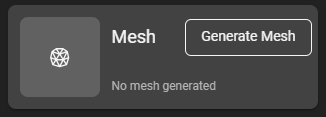 | The status of a Mesh Artifact will be No Mesh Generated if the Asset is eligible for mesh processing but has not been processed. There will also be an option available to Generate the Mesh Artifact. |
Processing | 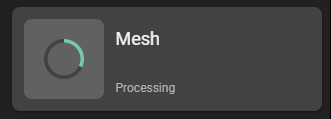 | The status of the Artifact will be Processing if the Artifact is in the process of being generated. |
Failed Processing | 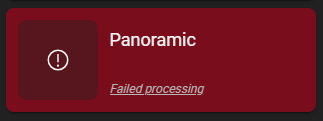 | The status of an Artifact will be Failed Processing if it is an Artifact that was eligible for processing but, upon generation, failed to process correctly or if it is an Artifact type that is expected in a file but not present, as may be the case with some original files when a point cloud is present but panoramic images are missing. In the case of an original file missing panoramic images, the troubleshooting will clearly state that the images were not present in the file. |
Generating Artifacts
Upon uploading a file, the asset will immediately reflect the Artifacts found within that file. In most cases this will be a point cloud and panoramic images, with a status of Complete. There will also be a Mesh Artifact with the status No Mesh Generated. To generate the Mesh Artifact:
Open the Artifact Pannel
Select Generate Mesh
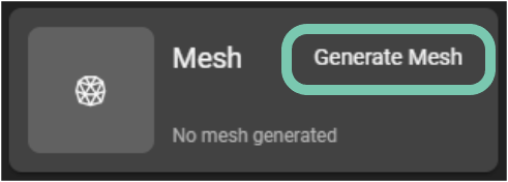
Select the appropriate device.
If the device is unknown or if more than once device was used, it is recommended to use the Generic setting.
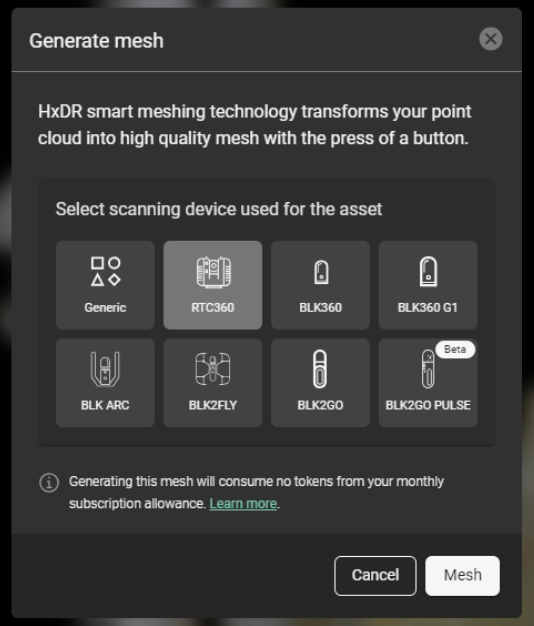
While the mesh Artifact is processing, the artifact will reflect that the mesh is being processed with a processing ring. Users may navigate away from the page during processing.
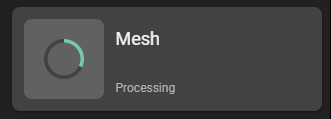
Once complete, a notification will be present on the Artifact tab.

Open the Artifact tab to view the status of the Mesh artifact. If successful, the Mesh Artifact will temporarily be green with the status Complete. The color-coded status will not persist after the first time viewing the Artifact tab after processing.
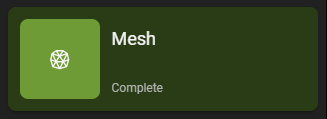
If the Artifact processing was not successful, the status will be Failed Processing and the status will be colored red. Select the Failed Processing message to access troubleshooting details and a Contact Support link.
Bug Fixes
Fixed a bug that caused Assets to no longer obey their georeferencing in Reality Cloud Studio after exporting an asset.
