Reality Cloud Studio: Troubleshooting
What can I do to pinpoint a performance issue?
Given that multiple components could contribute to performance problems, we recommend the following steps to help pinpoint the issue:
Close any unnecessary browser tabs or applications running in the background that may be consuming system resources.
Try using an alternative browser (Chromium-based 64bit) or open a private session in your current browser.
Ensure your browser and operating system are updated to the latest versions.
Temporarily disable any antivirus software on your PC.
Temporarily disable any firewall software on your PC.
Use a different computer, preferably one that is privately owned and not managed by your company.
Disconnect any VPN connections you may be using.
Use a cabled network connection instead of Wifi.
Check internet speed with a speed test.
Change your network connection by either switching to a guest Wi-Fi or creating a hotspot with your mobile phone. Be careful when using your mobile phone as digital reality is heavy in data and might consumes your mobile subscription quickly.
If you notice an improvement in performance after any of these steps, we suggest reaching out to your local IT staff for further assistance.
In addition you could change the Visualization options in RCS. In the upper right corner is a little icon next to the download icon. Please reduce the quality and or adjust the memory settings.
Why is Reality Cloud Studio running slowly on my machine?
As the data is streamed to your browser a fast internet connection is key for a good performance. In addition, you can optimize the performance of your browser in your Windows systems settings or in the graphic card driver.
You can also tweak your browser settings e.g. turning on the hardware acceleration. Hardware acceleration tells the browser to use your computer’s GPU for specific tasks. GPUs are designed to handle graphics-intensive tasks efficiently.
Why is my file upload to Reality Cloud Studio failing or interrupted?
There are many potential root causes to check e.g. Internet speed, local network, firewall,
browser, browser add-ons, anti-virus software. Please check them first before contacting support.
It is highly recommended to use the Data Flow Utility tool to upload files
What can I do when I see an “out of memory” message in my browser e.g. Chrome?
Memory management is a part of operating system. If the browser does not get enough
this needs to be fixed locally on your PC.
Try the following steps to fix the out of memory error in Chrome or use an other browser e.g. Edge:
Close unnecessary browser tabs and applications.
Disable the ‘Use hardware acceleration when available’ option in Chrome settings.
Update Chrome to the latest version and clear browsing data and cache.
Disable or remove problematic extensions that may cause memory leaks.
Reset Chrome settings to their original defaults or uninstall and reinstall Chrome.
Switch to the 64-bit version of Chrome if you are using a 32-bit version.
Restart your computer.
In addition to the suggested steps that may be helpful, it's important to note that each browser is allocated only a limited amount of memory by the operating system. This allocation is significantly less than the total memory installed on your computer—for example, you might have 128GB of memory, but only 1.4GB is assigned to the browser.
If a tour recording exceeds this memory limit, the browser will display an 'out of memory' message. In this case, the only solution is to reduce the recording quality, screen resolution, and duration of the recording.
Why does the Reality Cloud Studio say that I don’t have any projects?
There is no need to worry. Your data is safe. After logging into the application, it builds up a cache for better performance. In some cases, the cache may not be ready and the user interface may display a message. Simply wait a few minutes and reload the page, and your projects should be visible and accessible again.
How to create a HAR file?
In certain situations, support may request you to create a HAR file. This helps the support team and engineers identify the potential root cause more effectively.
Here’s how you can do that:
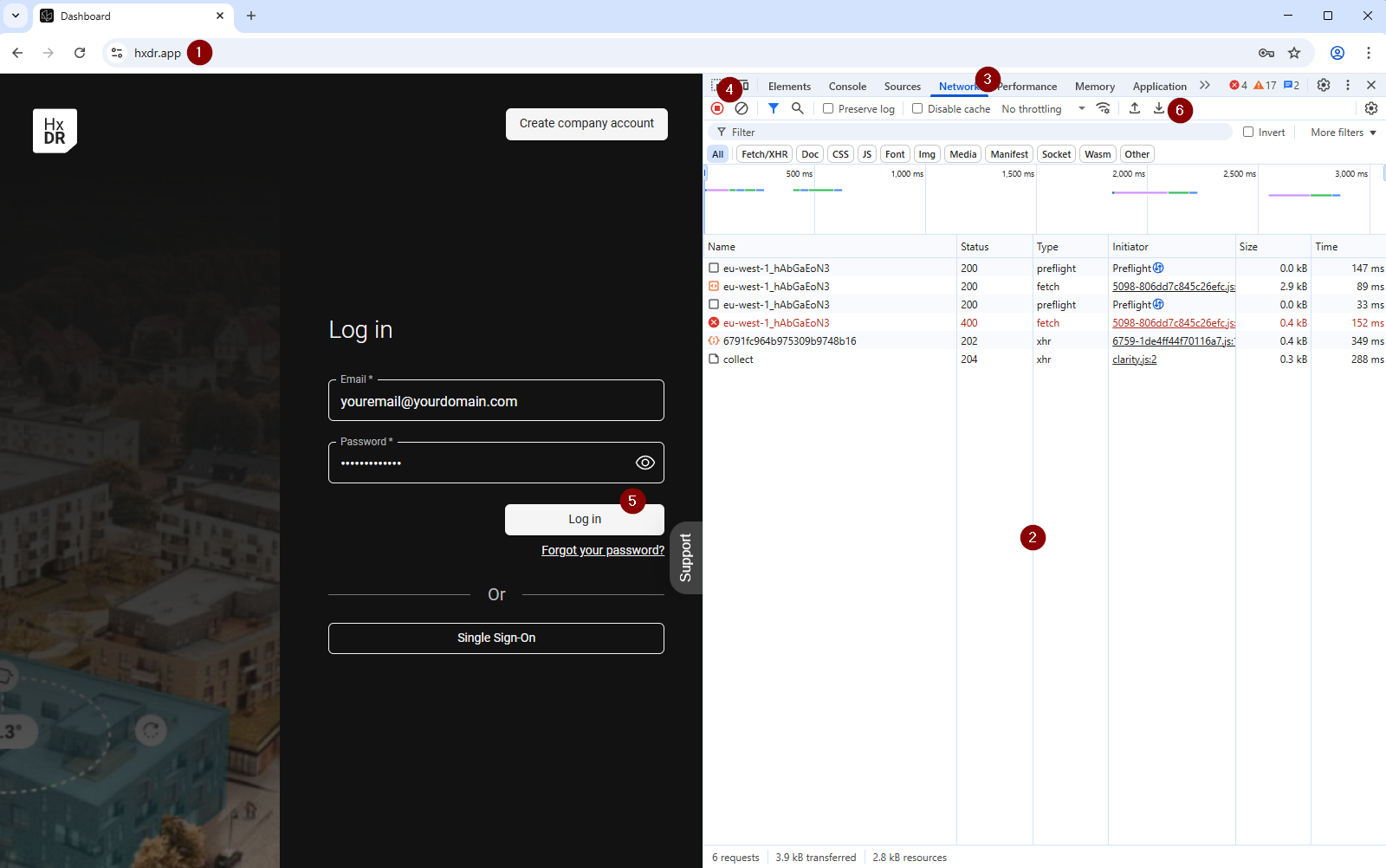
Navigate to the RCS login page.
Press F12 to open the Developer Tools.
Navigate to the Network tab inside the Developer Tools.
Ensure the red circle at the top left of the Network tab is active (click it if it’s not).
Reproduce the issue.
Save the HAR file to your local drive.
Once you've created the HAR file, please share it with the support.
