Workflow for Cyclone FIELD 360 and BLK360 G1
After Cyclone FIELD 360 data collection, click the info icon in the upper-right corner of Cyclone FIELD 360 to open the Sync Server option dialog and select the Sync Server checkbox to activate the server and provide the IP address.
Both tablet and PC have to be in a common/same (Wi-Fi) network to connect the tablet to the PC and download data.
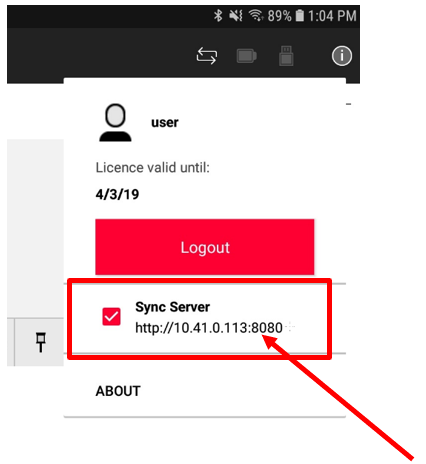
Next, open Cyclone REGISTER 360, create a new project and use the new command in the Import area: Import Cyclone FIELD 360 Project.
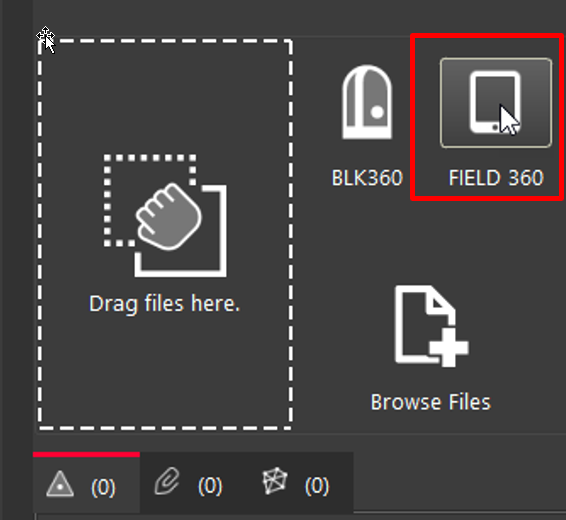
Enter the IP address from Step 1 above and click the Test Connect button.
Both tablet and PC have to be in a common/same (Wi-Fi) network to connect the tablet to the PC and download data.
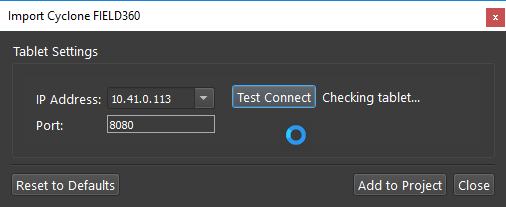
After connection, click the Add to Project button and the Setups will appear in the left side Import panel and then in the center view area.
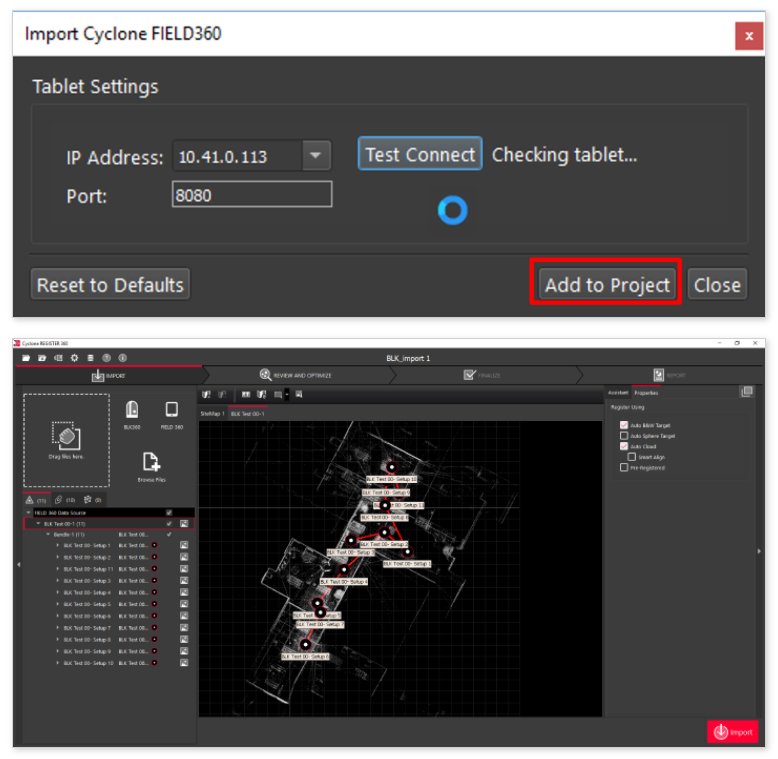
After the BLK360 G1 Setups appear, the normal import workflow, as described in the Import RTC360 Data section, is used to complete the import process.
