Projects & Storage
Users can easily see all of their active and disconnected projects and manage their storage from the Projects & Storage dialog. See below for information about both topics, plus a detailed explanation of the Reconnect feature.
Project Space Management
When performing multiple edits (like fence cleaning and restoring, moving objects, using the smooth surface tool, classification, tone-mapping, or re-importing images), there was a risk of project corruption if the storage drive ran low on disk space. This issue was particularly severe for very large projects. Cyclone REGISTER 360 has safety checks to monitor disk space to address this. These checks alert you when the disk is nearing full capacity, allowing you to safely store your project and free up space without risking corruption.
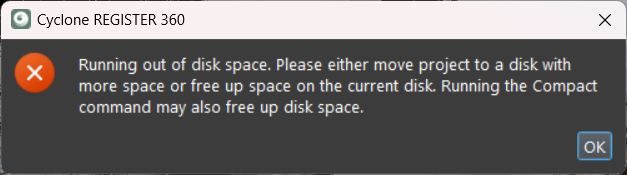
If the disk space nears zero, you will see the “running out of disk space” warning message.
Open the Projects & Storage dialog and utilize the Compact command.
Compact command optimizes the project size by removing unnecessary intermediate temporary project components added during editing.
After compacting, if the disk space is insufficient, consider moving the project to a disk with more available space or freeing up space on the same drive.
Identifying Projects in Storage Folder
Users can easily identify project folders located in the Storage folder by project names using the Comments column in Windows Explorer. This feature is available only for connected projects. When reconnecting to a project that was not previously connected, simply close and reopen Cyclone REGISTER 360 PLUS and refresh the Comments column in Windows Explorer.
Note: Non-Ascii characters in project names are not supported in the Comments column.
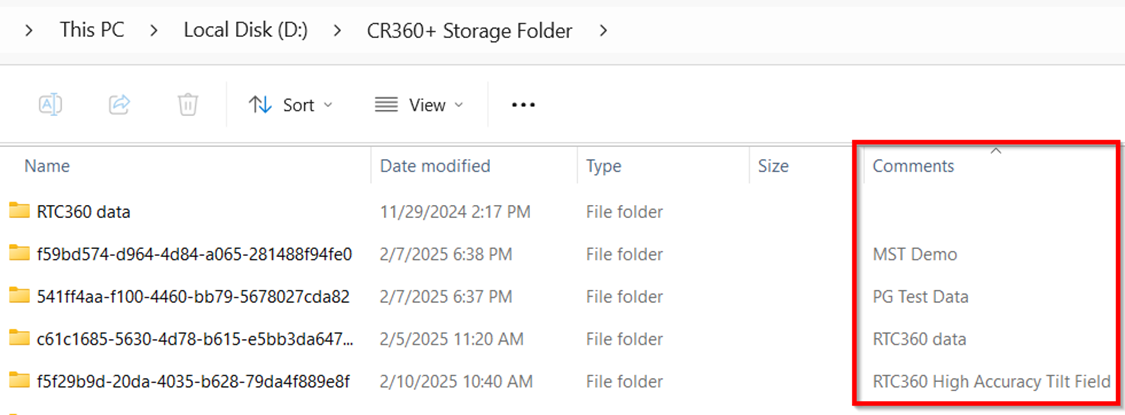
To add the Comments column in Windows Explorer, follow the steps below:
On the View menu, set the view to Details.
Right-click any column name and then click More.
In the Choose Details dialog, select the Comments field from the list and click OK.
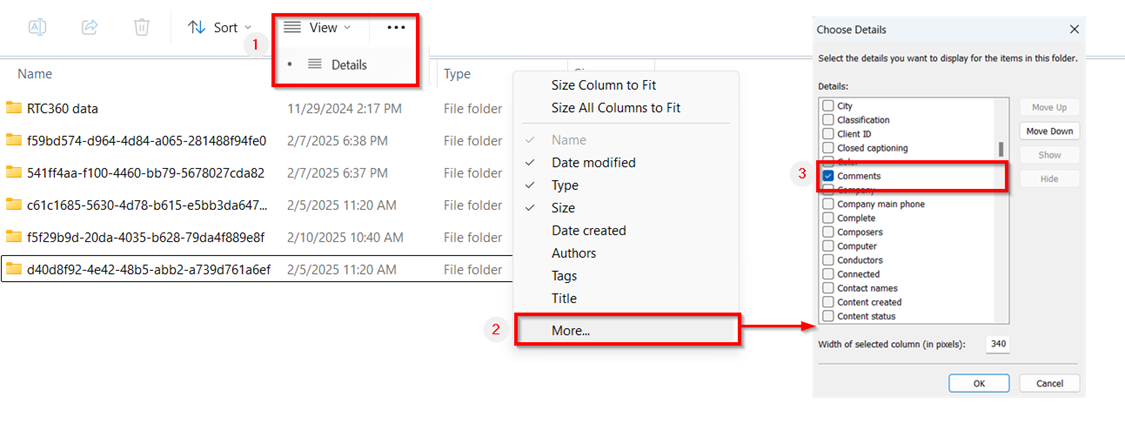
WARNING: This feature is not fully supported in versions prior to 2025.0.0. Thus, attempting to delete a project in older versions, after installing and opening version 2025.0.0, may cause the program to stop functioning unexpectedly. However, the contents of the project folder will still be deleted.
