Importing Control Files and Field-Extracted Targets from the RTC360 Data
A streamlined solution has been implemented to support the survey workflow for RTC360 data using Cyclone FIELD 360. In addition to the existing capability of capturing RTC360 scans with FIELD 360 and creating links with Cloud-to-Cloud (C2C), the new features include extracting targets in the field (with optional Target heights), importing Control files, and geo-referencing to control points in the field.
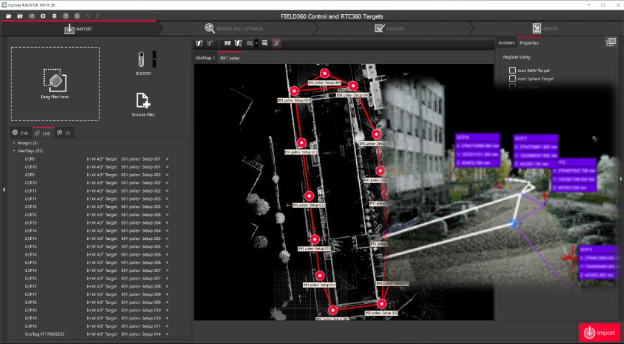
Importing RTC360 Data with Fitted Targets from Cyclone FIELD 360
Cyclone REGISTER 360 PLUS includes support for importing fitted targets alongside the RTC360 scan data collected via Cyclone FIELD 360, enhancing accuracy and efficiency in data processing.
This capability means that targets identified and fitted during the scanning process can be imported without the need for additional processing. Cyclone REGISTER 360 PLUS will read the existing thumbnails from RTC360 data, so there is no need to create new thumbnails. The target fitting step can also be skipped as the targets are already fitted.
Importing RTC360 Control-to-Target Assignments from Cyclone FIELD 360
This feature enables importing Control-to-Target assignments made directly in the field using Cyclone FIELD 360. After import, the data includes a Control file and Cyclone FIELD 360 target tags converted to black-and-white (B/W) targets. Additionally, it is possible to apply the Control that utilizes smart labels connected to FIELD 360 targets.
Importing and Editing Control Points
The Control file can be imported by:
Connecting directly to the BLK360G2 scanner and downloading the Control file that was previously transferred to the scanner from Cyclone FIELD 360.
Importing the Control file from Cyclone FIELD 360.
Importing the FAF file from Cyclone FIELD 360 to support the import of Control points and Target heights from the BLK360G2 Scanner.
Note: The BLK Data Manager does not support downloading Control point files or Target heights.
After import, Control points can be edited directly in Cyclone REGISTER 360 PLUS. To enter editing mode, simply double-click the desired cell of the Control Points table in the Properties panel.
Additionally, it’s also possible to copy the table values into a text editor, using the following context menu options:
Copy selected cells
This option copies the values of the selected table cells in the active unit of measurement. It’s also possible to use the Ctrl+C shortcut right after selecting the desired cells, eliminating the need to open the context menu.
Copy all data in base unit (m)
This option copies the entire Control Points table in its base unit of measurement (meters). It is particularly useful when you need to create a new Control file with the updated values and export it in the same project.
Note: The parameters of Control points cannot be edited if the Control file is already applied.
