Importing B2G and Exporting to E57
Importing BLK2GO PULSE Data into the Import Area and then Directly Exporting to E57
Using this approach, the data will not be imported into Cyclone REGISTER 360 PLUS.
The following workflow provides instructions for exporting a colourized point cloud without WayPoints directly to E57:
Import a B2G file or connect to a BLK2GO PULSE scanner.
If BLK2GO data is detected in the Import area, an option to export directly to E57 appears in the right-side panel of the Import area. Select the Export E57 to folder check box and then click the Import button.
An E57 file containing the BLK2GO data will be written to the selected folder.
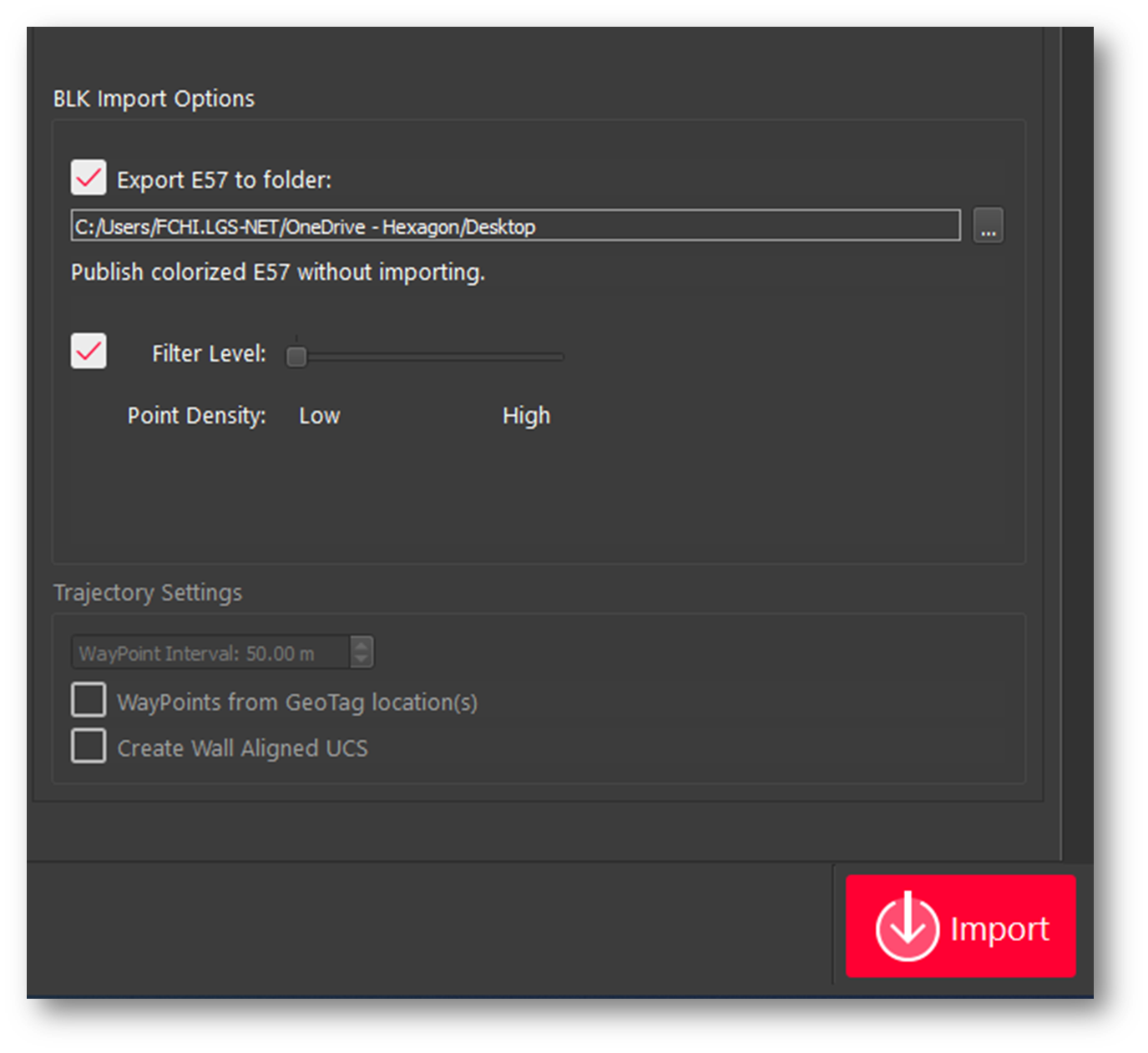
Notes:
This process saves time compared to importing data into Cyclone REGISTER 360 PLUS if only a colorized E57 without panoramic images is required.
Due to the unstructured nature of BLK2GO PULSE data, E57 files created from the scanner will not be supported for import into Cyclone REGISTER 360 PLUS 2021.0 or earlier.
Users should save original B2G files for future use.
