Option to Decimate point clouds upon export
Now all point cloud data exported can be decimated based on user specified setting.
There are two types of decimation:
Single point cloud
This is the single point cloud that is created by the setups in a registration.
Example: A registration of 10 setups is combined into one cloud when exporting to LGS, JetStream, Cyclone ENTERPRISE, RCP Cloud, PTS and E57 unstructured.
This used decimation by reducing the average point spacing of the single point cloud
Workflow example for Reduce Cloud (Single Point Cloud)
Create a Finalized Registration
Select LGS, JetStream, Cyclone ENTERPRISE, RCP Cloud, PTS or E57 unstructured.
Click on Decimate Setups/Point Cloud
A dialog will appear:
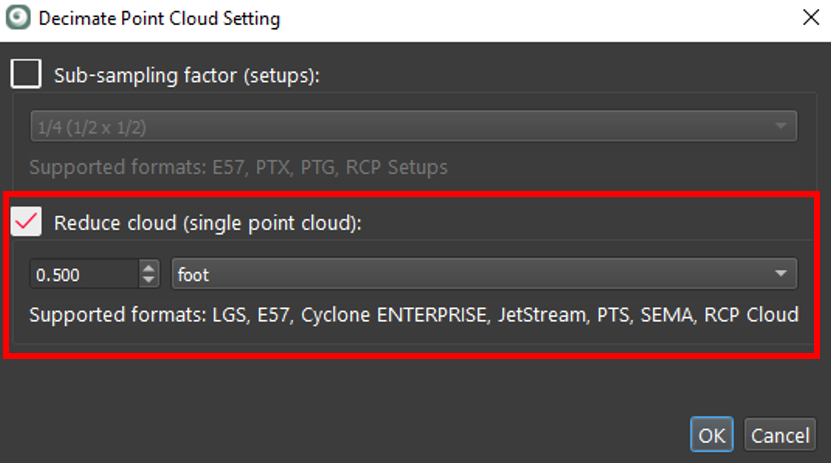
The Reduce cloud (single point cloud) option will be the only choice because of the export selection (in this example it is one of these export types, LGS, JetStream, Cyclone Enterprise, RCP Cloud, PTS or E57 unstructured).
Check the box and enter the average point spacing value and click the OK button.
For any value entered the system will decimate the point cloud as closely as it can, but the decimate function will not add or move data.
For example, if 6mm was entered then it will remove points until the average is around 6mm, but in areas where the spacing is already above 6 mm, there will be no decimation or addition of points to make the whole point cloud 6mm in spacing.
2. Decimation of individual setups by sub-sampling
Export to gridded or structured export types, structured E57, PTX, PTG, and RCP Setup, need decimation through subsampling. This reduces the row and column values of scanner data.
All data imported into Cyclone REGISTER 360 PLUS is structured, except for BLK2GO and imported LGS files. These two data types use a single unstructured data format and cannot be exported to a gridded structured format.
Workflow example for Decimation thought Sub-sampling factor (Setups)
Select a finalized registration or publish a new Finalized Registration.
Select the export type: Structured e57, PTX, PTG, or RCP Setup.
Click on Decimate Setups/Point Cloud
A dialog will appear:
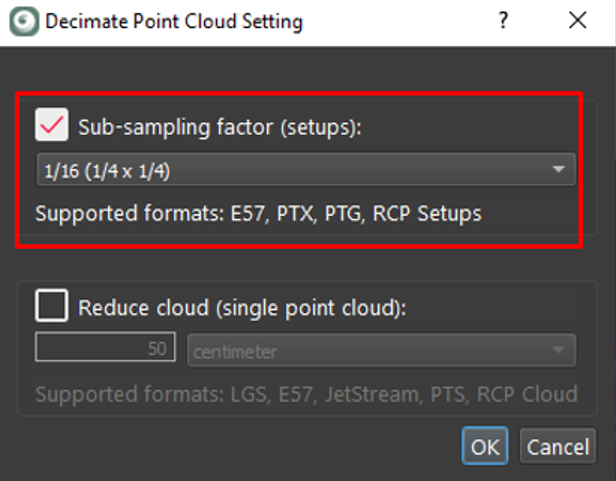
Check the Sub-sampling factor (setups)
Selected the level of sub-sampling from ¼ to 1/400
This is a row/column decimation.
Example for ¼ (1/2 x 1/2).
The program will remove every other point in the row and column so the end result will be half the number of points in the row and column resulting in 75% less points.
Only gridded or structured data has a row-column format
Only structured data can be imported into Cyclone REGISTER 360 PLUS. The exception is BLK2GO and LGS data.
