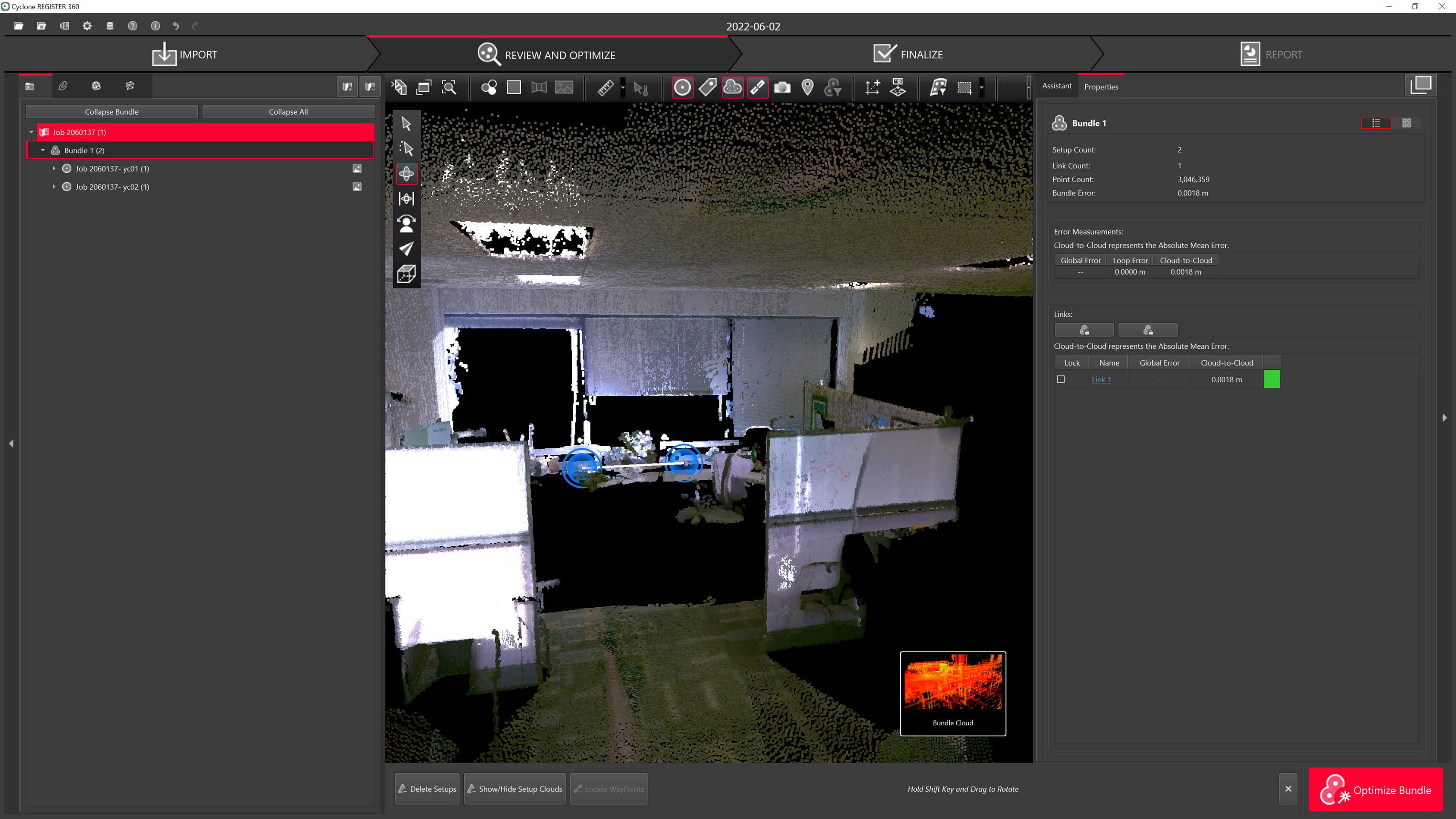2023 Workflow for Cyclone FIELD 360 and BLK360
The BLK 360 can be controlled using the FIELD 360 app wi-fi connection.
The scans can then be downloaded from the tablet or directly from the scanner.
Any work done on FIELD 360, like e.g. pre-registering & creating bundles will be synched back to the BLK360. Importing from BLK360 will have the updated information.
Thumbnails are supported.
Open Cyclone REGISTER 360 PLUS Standard or Cyclone REGISTER 360 PLUS (BLK Edition) and create a project.
Connect your tablet and computer to the same network.
On the Tablet, select the i icon in the top right and select.
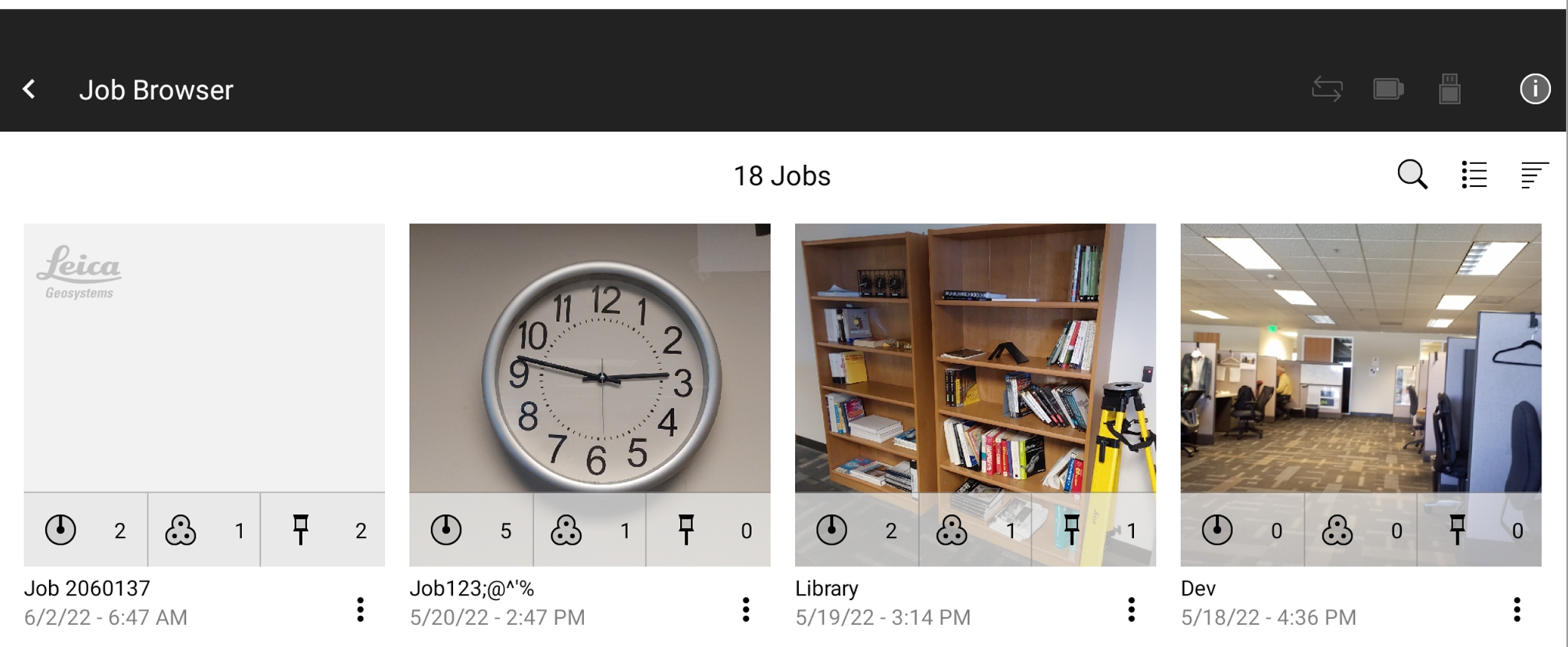
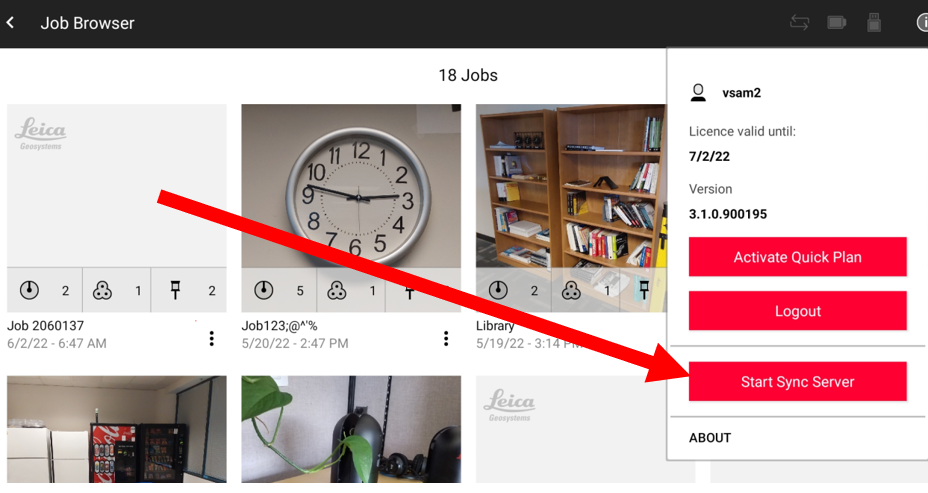
Get the IP address and Port from the tablet.
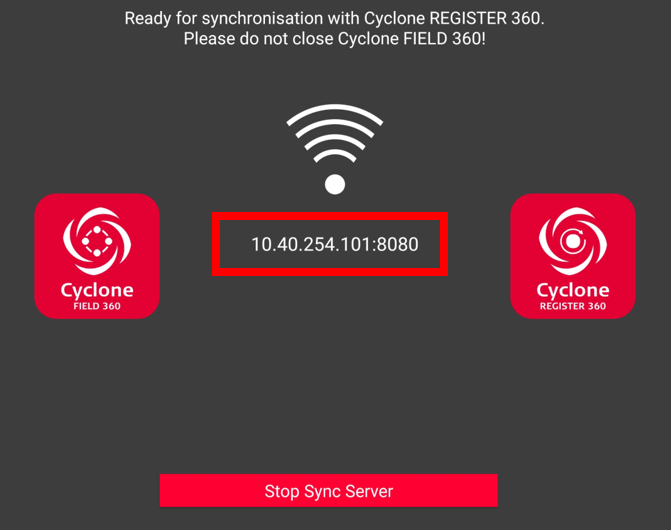
From the dropdown in the import area, select FIELD 360.
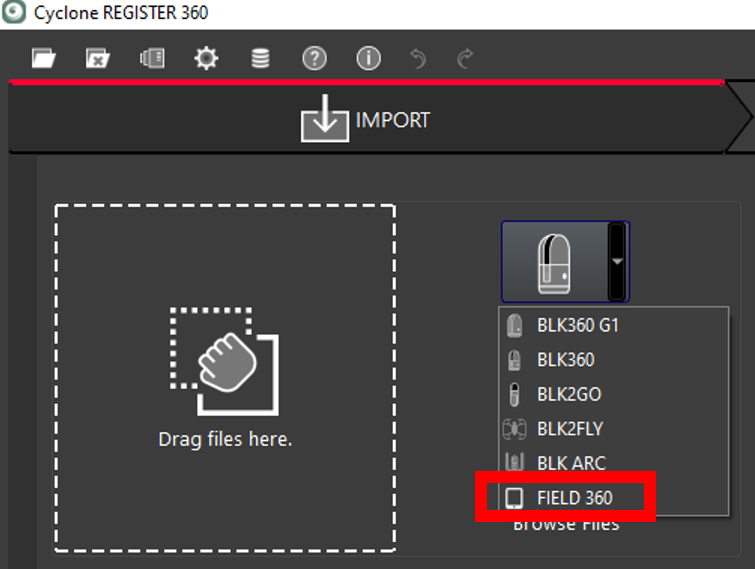
Check the IP address and Port from the Tablet and select Test Connect and Add to Project.
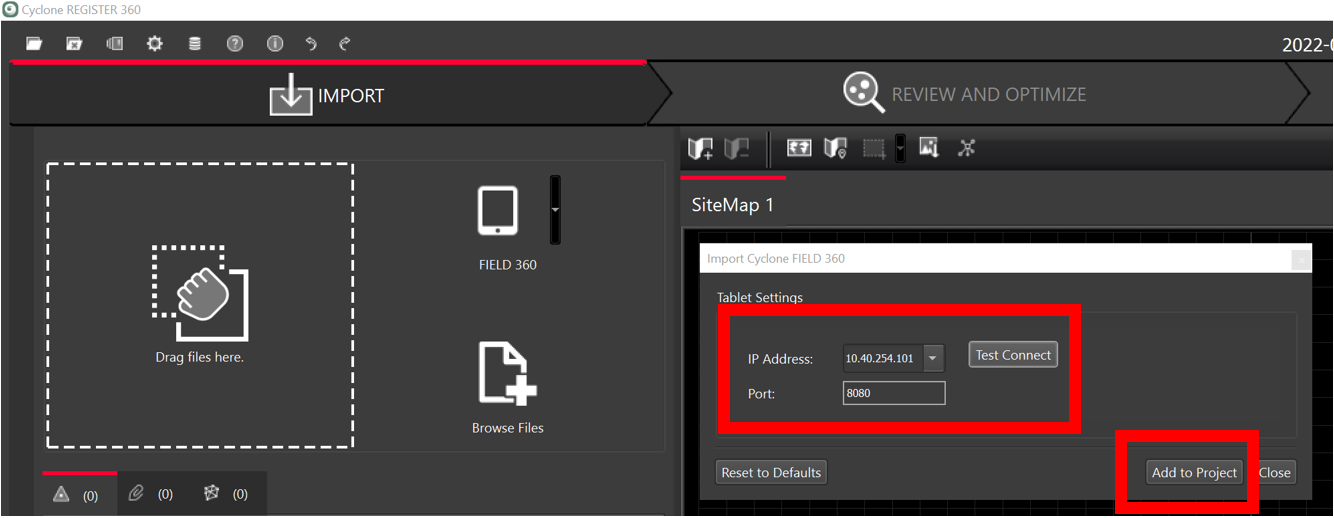
Select the scans you want to import.
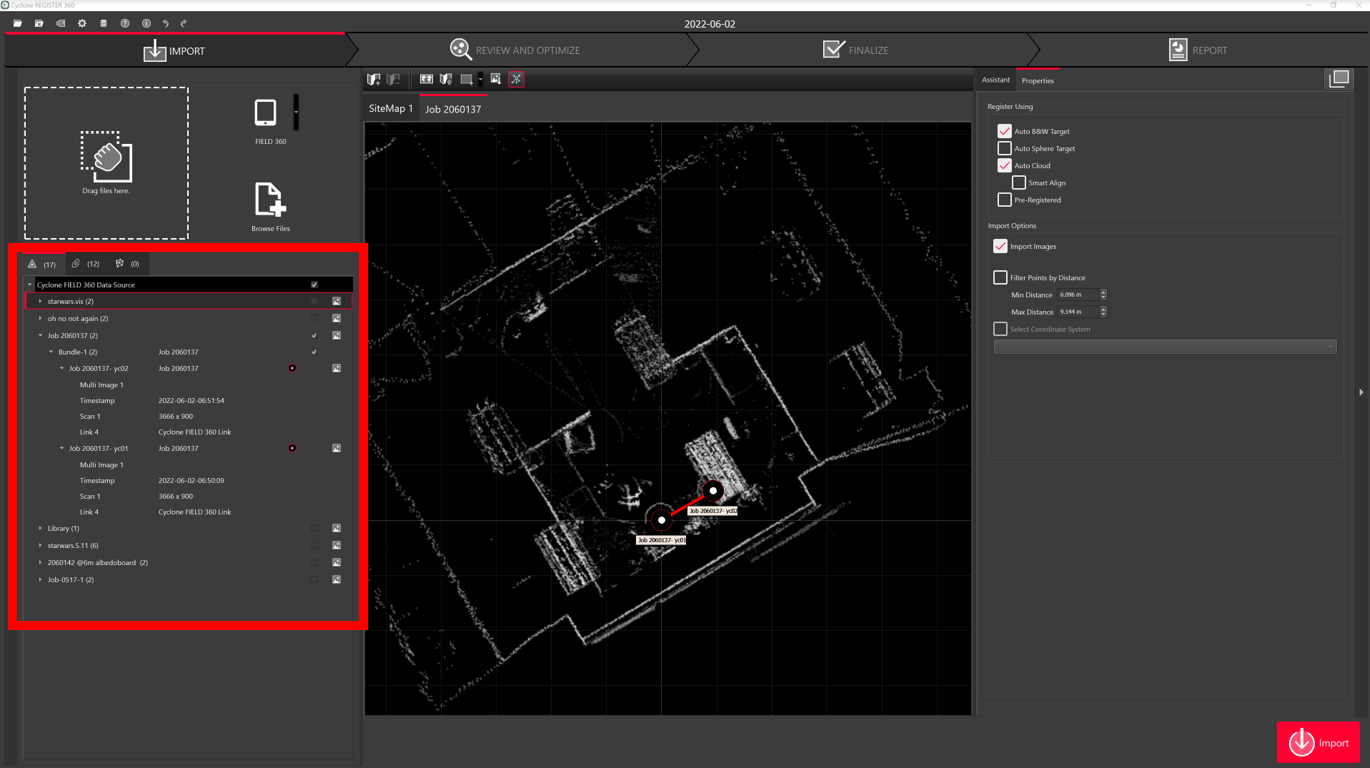
Note when connecting to Cyclone FIELD 360, there are LWPO’s and preview images.
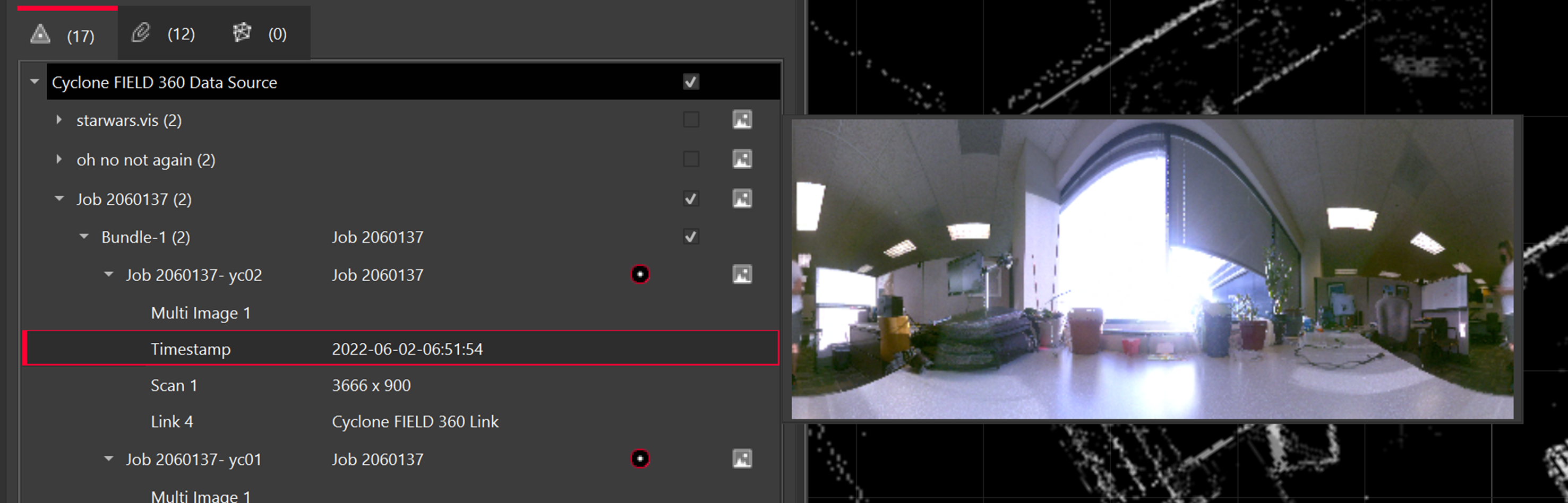
Select import settings and import scans.
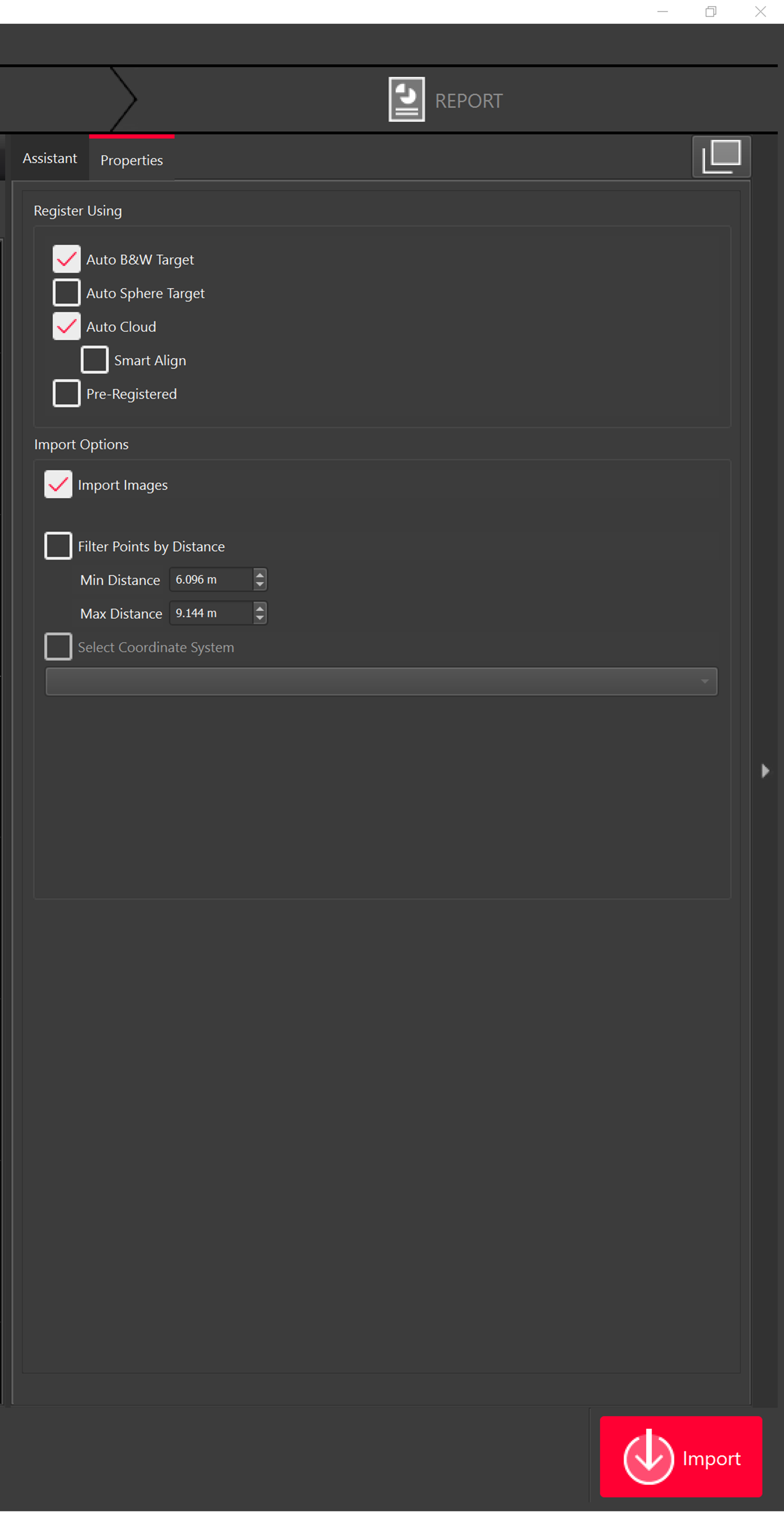
The scans will then be imported.