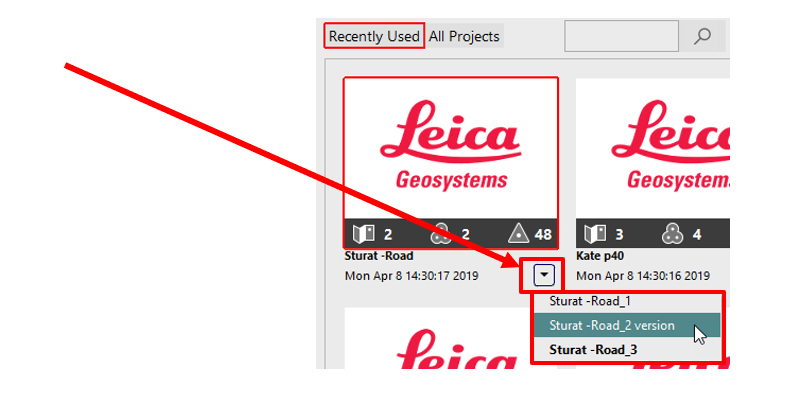2023 Version Manager
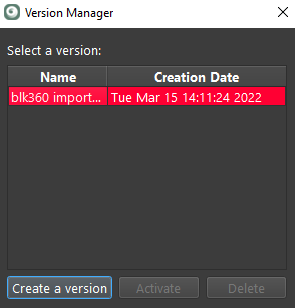
The Versioning in Cyclone REGISTER 360 PLUS was designed to provide a valuable tool to keep track of the progression of a registration. While the creation of a Version is fast, not all the changes are saved because saving changes, on large objects such as Point clouds and tone maps (HDR editing), would make each Version very large and would significantly increase Version creation time.
To create a Version click the Create a Version button, then double-click in the name field of the Version to rename the Version if desired.
The Version created is not the active Version, this is meant to support the saving of the state of the registration with the working Version (the Active Version) being the one to add changes to.
Workflow:
The user has the default Version called Version1.
The user creates another Version called Version2, Version1 is still the active Version.
The user deletes a Setup in the active Version (Version1)
The user opens Version2, Version2 shows the setup that was deleted in Version1.
The user then edits one of the point clouds in Version2
The user then opens Version1, Version1 also shows the point cloud edits.
Changes only saved in the current Version (i.e. Deleting a Setup in one version will not delete the setup in other versions)
SiteMaps including setups and bundles states
Bundles :
Links
Setups
Bundle error reporting metrics
Images assets changes in the Assets tab
GeoTags
Control
Targets (B&W and Spheres)
UCS’s
Changes saved across all Versions (i.e. Cleaning a point cloud in one version will affect ALL versions)
All point cloud edits (fence cleaning, Moving Object or Smooth Surface cleaning, cloud-to-cloud editing)
HDR tone map editing
Deliverables (deleting)
Command button states (i.e. if toggled on or off)
Version Selection in the Project Explorer
Within the Project Explorer, a pull-down menu is now available for each project which contains all the versions related to the project. The version in bold font is the default or last active version. To select a different version, simply open the menu, select the version you want from the list and open the project.