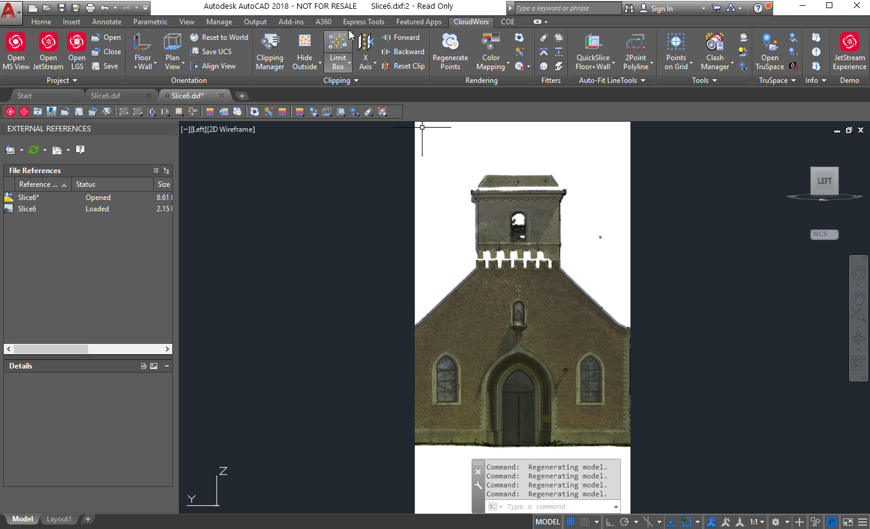2023 Ortho Image section
From the Bundle Cloud view users can create and export an orthographic image similar to the tool added to Cyclone 9.3. The image will be created with an attached DXF file for easy loading into AutoCAD and other supported programs. The calibration information written into the DXF and image file ensure that the orientation and measurements will match the point cloud.
Workflow
In SiteMap view use the UCS tool to square the bundle to the XYZ axis for proper orthographic orientation
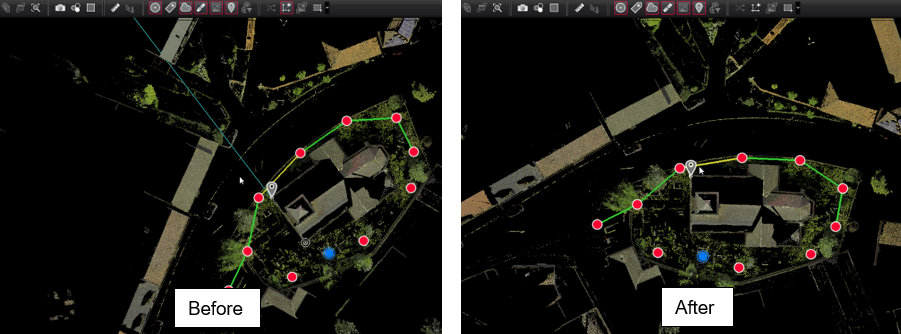
Then view a Setup or Bundle in Setup Cloud or Bundle Cloud view
Use the view direction tools to adjust the view (top, bottom, left, right, front, back)
Create a limit box and set the size around the area of interest.
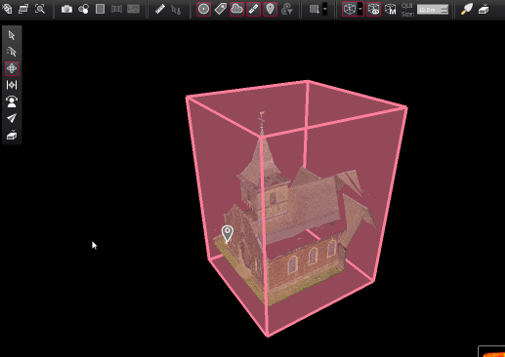
Note: The limit box must be saved in the manager for it to be used with Ortho Image section.
Turn off the visibility of limit box

Then, for an Ortho Section image of the front of the church, use the Top Ortho view tool.
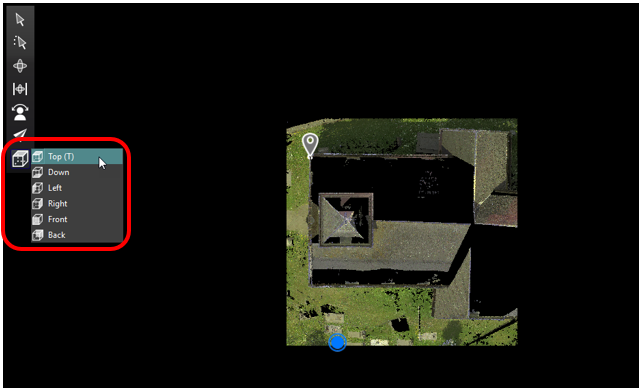
From the upper toolbar select Create Ortho Image.
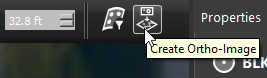
Click Draw Ref Line using left click and drag, draw a line with the direction arrow facing the front of the church.
Set the slice thickness. This set how deep the image capture will look when rendering the image.
Set the file location to the desired folder on disk.
Set image scale
This setting is controlling the resolution of the final image as Pixels per the desired unit.
Set image smoothing
This value sets the amount of fill and general smoothing applied to the image.
Options are low, medium and high.
Check Include scale bar and select its location on the image (Top or Bottom)
Then Click Create Section File. A preview image will be generated.
If acceptable, click OK to finalize the process
This will create an image and associated DXF file in the selected location.
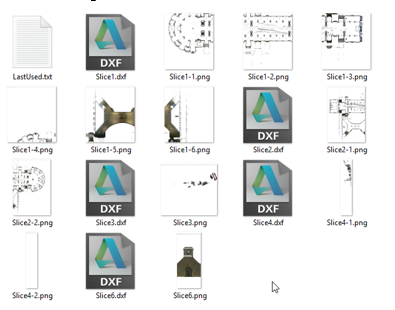
Click on the DXF file with AutoCAD installed to view the image.