2023 Detect Moving objects
The filter in Cyclone REGISTER 360 PLUS works on a bundle to detect objects that have moved between setups. Moved points are marked in red after the filter has been run on a registration.
Detect Moving Objects works on data imported in Cyclone REGISTER 360 PLUS V 1.6.0 or later.
The supported and tested formats are:
BLK360
BLK360 G1
RTC360
This filter works optimally when the scan positions surround that data being cleaned and the scanner locations are less than 10 meters apart. Also high resolution scan data not mixed with lower resolution scan data produce the best results.
To run the filter, right-click on the bundle and execute the Detect Moving Objects command.
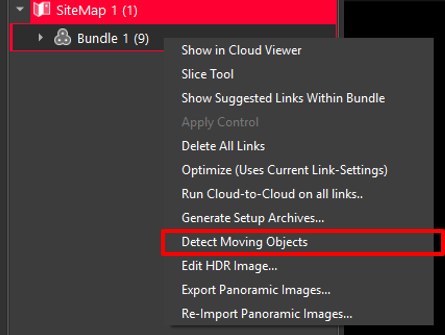
The filter automatically detects and marked the points that are associated with the objects that are moved between setups.
After the processing has finished, the points associated with moved objects are classified and highlighted. To show the moved points click Show Moved Points.
Once Show Moved points is activated mode you cannot change views to interact with other panels. Turn of this mode to switch view or work in other area. The marked point can always be turned back on.
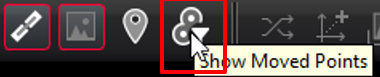
Once the marked points are shown, the following options are available:
Delete all marked points:
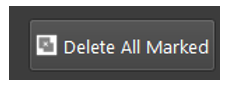
Delete all Marked point inside or outside of a fence:
Use the fence tool in the upper tool bar to draw a fence around an area on interest.
Then use the Delete Inside or Outside of the drawn fence:
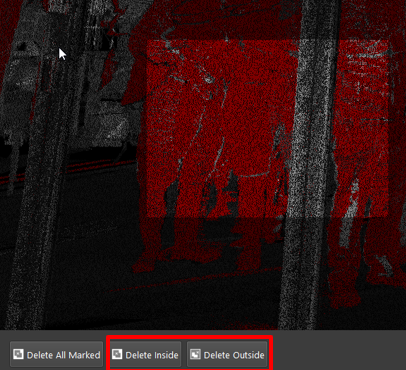
Only the red marked points will be deleted.
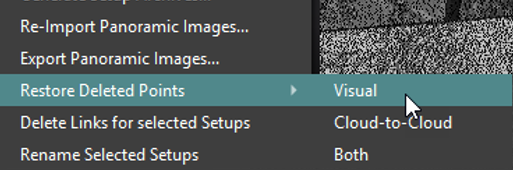
You can restore all the deleted points by using the Restore command for the entire bundle or individual setups.
