2023 2023.0 | BLK Data Manager Release Notes
What’s New
This is a major release including additional support for the BLK360.
Toggle VIS on the BLK360
A Combo Box was added that includes the function to turn off VIS for the BLK360.
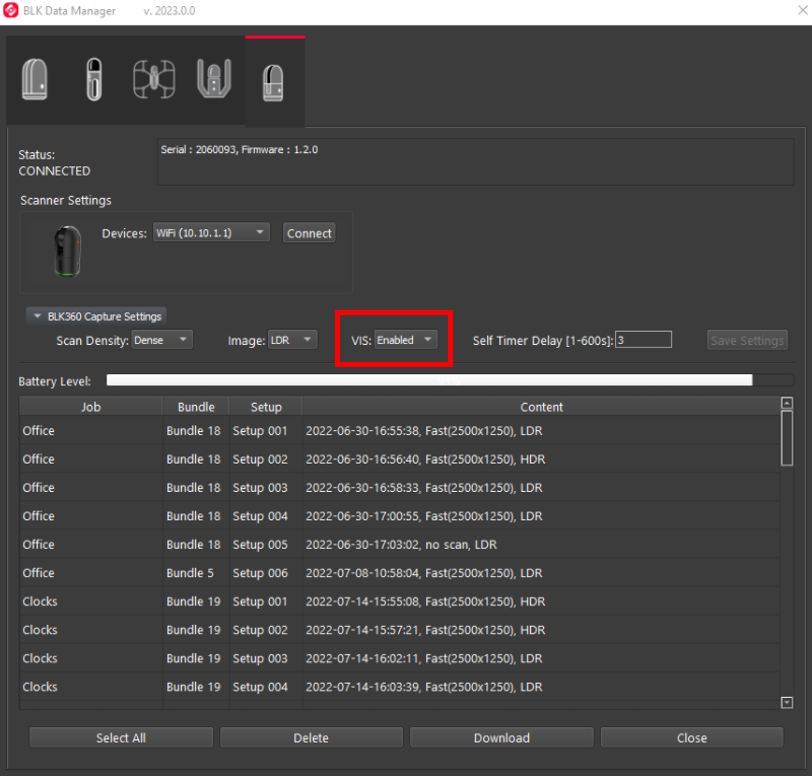
More Reliable B2G files
The BLK Data Manager now checks file size after B2G files have been downloaded to confirm that the full file contents were transferred. If the file size is empty or different from the size on the scanner, those files are now deleted to avoid corrupted files that are not compatible with Cyclone REGISTER 360 PLUS. The next step is to re-download any missing files.
Bug Fixes
Fixed an issue that caused job names with non-ASCII characters to crash the BLK Data Manager.
Fixed an issue that when there was no data on the BLK2GO, this would cause the BLK Data Manager to Fail to connect to the BLK2GO.
Fixed an issue that prevented GeoTags created using Cyclone FIELD 360 and the BLK360 to be imported through the BLK Data Manager.
Fixed an issue that caused the BLK Data Manager to crash if a download was canceled.
Fixed an issue that prevented sorting B2G data by name and date.
Fixed an issue that crashed the BLK Data Manager if a download from the BLK360 job name had a space at the end.
Fixed an issue that prevented scans from being deleted from scanners connected to the BLK Data Manager.
Fixed an issue where BLK2FLY scans were incorrectly named Walks.
Fixed an issue with the progress bar while downloading scans to the BLK Data Manager.
Known Issues
BLK360 Known Issues
When downloading scans from the BLK360, progress is being made even though the dialog says 1% for much of the download.
When the BLK360 battery is low, download is not supported. The download button will not be clickable though no warning message is given.
When the BLK360 battery level is low, the charge percentage number is not shown.
If a download is unsuccessful, a user might receive a message stating “Downloaded 0 Setup(s).” if you receive this message, please re-download those scans.
When a download from the BLK Data Manager is canceled, there is an intermittent error that causes the program to hang. The workaround is to restart both the scanner and BLK Data Manager and reconnect.
BLK360 scans will appear chronologically in the BLK Data Manager while BLK2GO walks will appear in alphanumeric order.
The temp folder may not contain non-ASCII characters.
If there is a synchronization issue between the tablet and the scanner (which may be caused by a poor or interfering Wi-Fi connection) items created on the tablet using Cyclone FIELD 360 such as links, images, and geotags may not be synced back to the scanner. The workaround here is to download the data from the tablet using Cyclone FIELD 360 rather than directly from the scanner.
When deleting scans using the BLK Data Manager, the scans may not actually be deleted. The workaround here is to use the web browser connection to the scanner where the scans can be deleted. With the BLK360 connected to the computer, open a web browser and enter the IP address of the scanner.
When a download from a BLK2GO scanner is canceled the user will not be informed.
If the temporary folder is set to a path that includes non-ASCII characters, the download will fail with a message that says downloaded suspended.
In some cases after downloading a scan attempting to download another scan in the same session is not possible because the download button is greyed out. The workaround here is to close and re-open the BLK Data Manager.
If the download is paused, the resume command restarts the download rather than resuming it.
In some cases when downloading multiple separate times during one session, the message from Data Manager incorrectly states the total number of Setups downloaded rather than from the most recent download. For example, download one Setup, “Downloaded 1 Setup(s)”; now download one more Setup message incorrectly states “Downloaded 2 Setup(s)”
