(2022.0.0) User Options
User List
The user tab under Administration contains user management tools Navigate to Administration | Users.
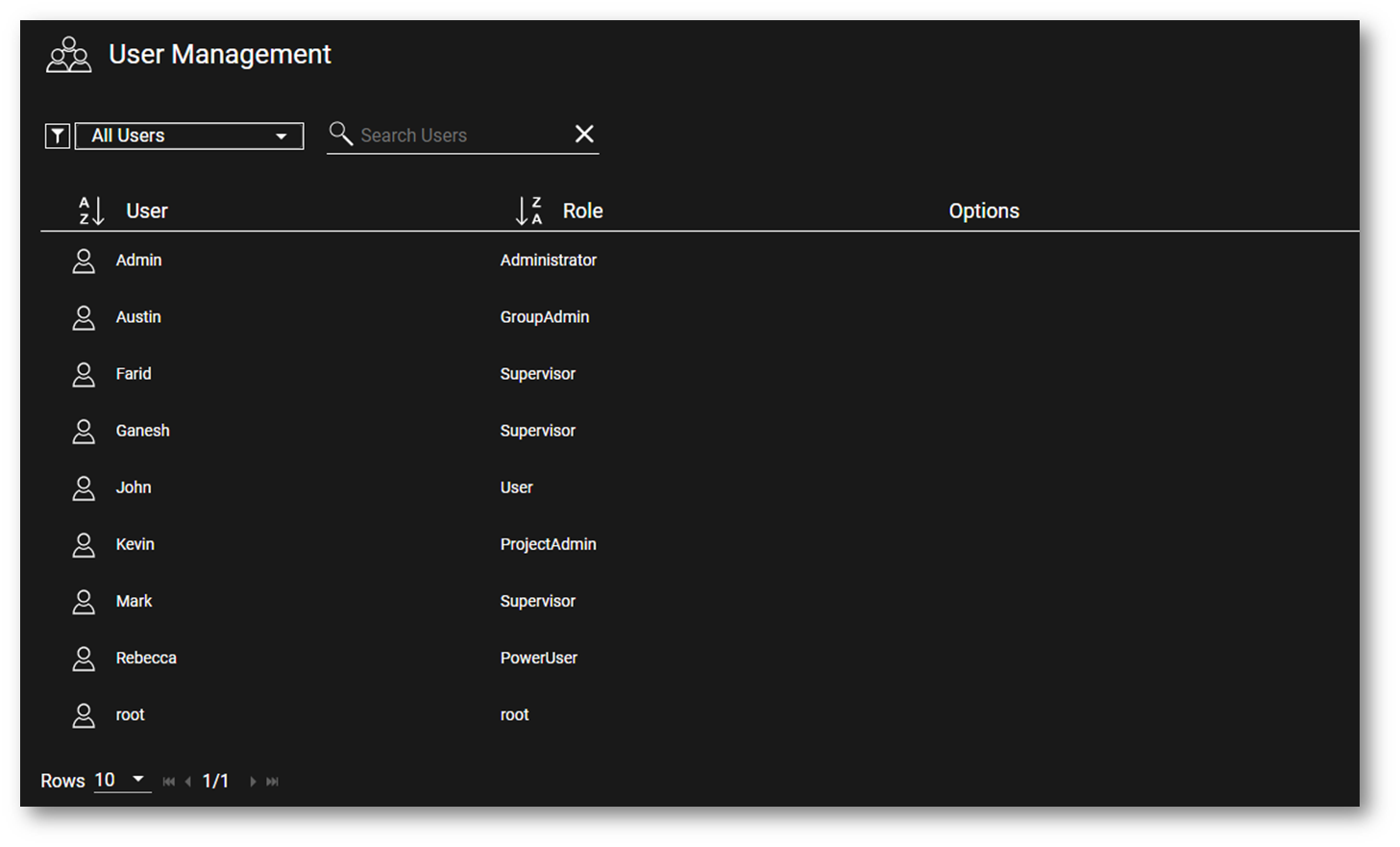
Filter the User List by Role
Use the filter users based on role types or show all users.
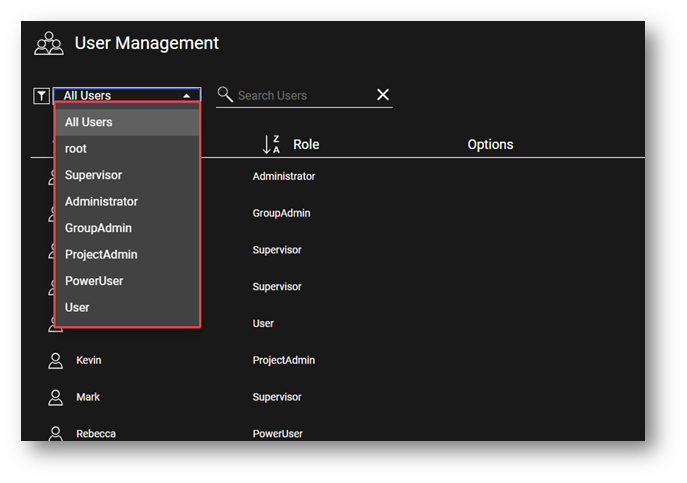
Search the User List
It is possible to search for the user based on username. The search results are dynamic and results will begin to appear as the user types.
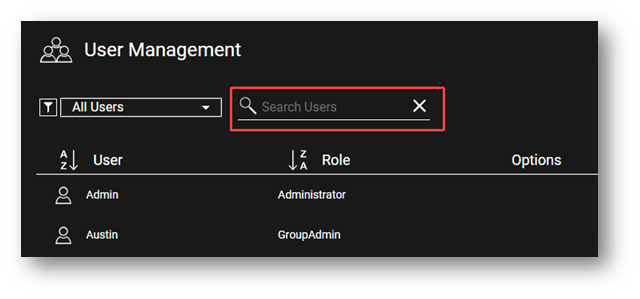
Sort the User List by Username or Role
The user list can be sorted based on username or role type in an ascending or descending order.
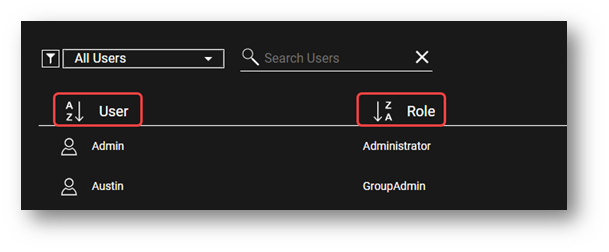
Add User
To add a new user, click the button.

In the dialog enter a User Name name.
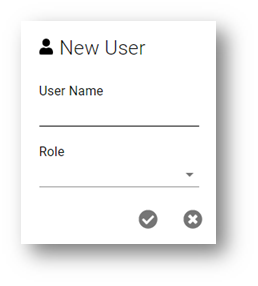
Then, select a proper User Role from the list and click .

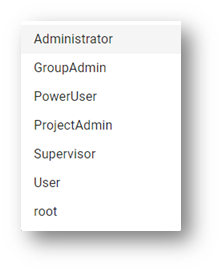
Change/Reset User Password
To change or reset a user password:
Select the user from the user list and then click on the “Edit Password” button.
You will be prompted with a warning that this cannot be undone.
If you click , a temporary, random password will be assigned to the user.
Distribute the temporary password to the user as you best see fit. A "Copy to Clipboard" button is available for easy copy/paste into a message or email. The "Send Email" link will automatically populate a new email in your default email application with the password ass well.
Upon login with the temporary password, the user will be prompted to enter a new password for their account.


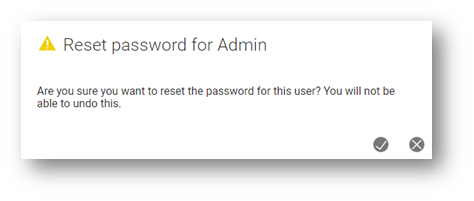

Note: Temporary passwords are only valid for 48 hours. If a user does not attempt a login within 48 hours, the password will become invalid and a Supervisor or Administrator will need to create/reset the password again.
Edit User's Username and Role
To edit a username, click on the “Edit User” button.

From the dialog, the username and the role can be modified and saved.
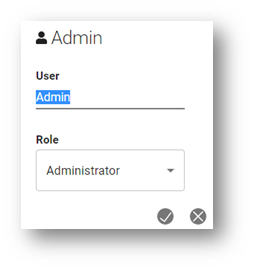
Change User's Default Language
A user may choose to change the language for the Cyclone ENTERPRISE environment. This change will only affect the user applying the change and not the other users. A user is not authorized to change the language for other users.
To change the language, find your username in the list of users and click “Select Language”. You will be given a list of supported languages that you may choose from.

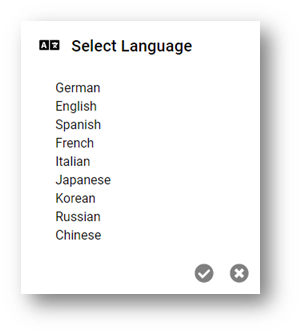
Assign User to a Group or Project
By using Group and Sub-Group, Cyclone ENTERPRISE facilitates private and secure data access to grouped projects and blocks access for non-authorized users.
Note: Refer to Editing Project Access Section in Project Administration for details.
Delete a User
To delete a User, select the user form the list in User Management Panel, and then click the “Delete User” button.

A warning message will prompt the user asking them for confirmation.
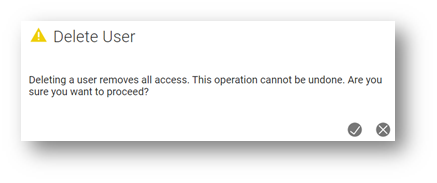
Note: The “root” user cannot be deleted.
