(2022.0.0) Import Project Files
Importable Project Files
LGS and JSA files can be imported into Cyclone ENTERPRISE as a native project. The Project Import area can be access from both the Project Selector and Administration | Projects area.
Required User permissions
Only the following Roles may import projects:
Supervisors
Administrators
Group Admins
Upload a Project in the Administration Area
To import the LGS files from Admin Area, navigate to Administration | Projects | Projects tab and click on the “Import” button.

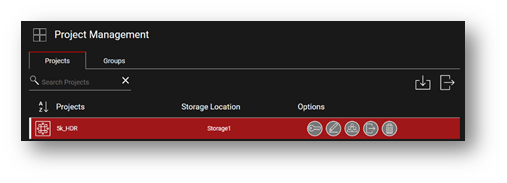
A Project Import dialog will open. “Drag & Drop” one or more LGS or JSA files and start the upload process. It is also possible to choose and Browse to the file(s) location.
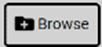
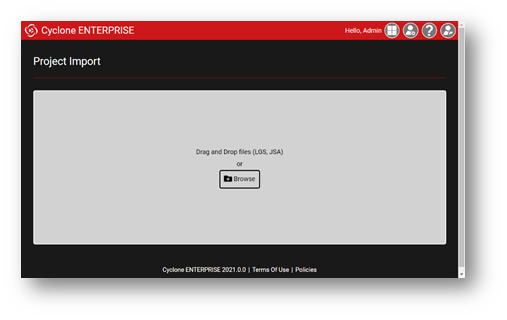
The selected files will be queued for import. If an un-needed project is queued, it can be removed from the import list by clicking the “Remove” button. Users may choose the Group and Storage location and start the import process by clicking the “Start” button. When the upload is started the upload and import progress will be displayed.

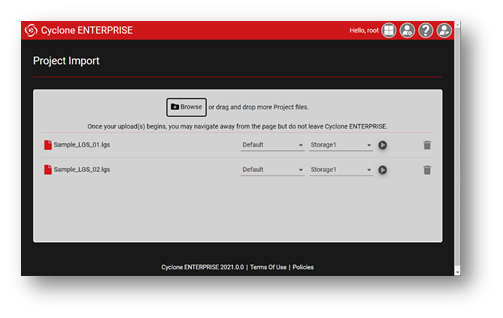
After the import process completes, the project can be found in the Project Selector or the Project administration area.
Note: Refer to Compatibility and Upgrades Section in for details on LGS and JSA version compatibility.
Note: The upload process requires Cyclone ENTERPRISE to remain active in the browser. You may navigate away from the import page to other areas within the Application and then return at any time to check progress. But, do NOT close the tab or browser. This will cancel the upload.
Upload a Project from the Project Selector
In the Project Selector, the Project Import button is displayed in the top left corner of the selector area. This will take you to the same Project Import area as the button in the Administration area. Please see the above steps for more information.

