(2022.0.0) Can't see 3D or Pano Image data (only SiteMap) in TruView LIVE
Outdated display driver
Description
When opening a Project in TruView LIVE, the SiteMap is visible; but, minimizing it to see the 3D view and/or double-clicking a Setup on the SiteMap to jump to the panoramic image view of the Setup results in a blank screen. The SiteMap continues to show the correct view frustum when at a Setup.
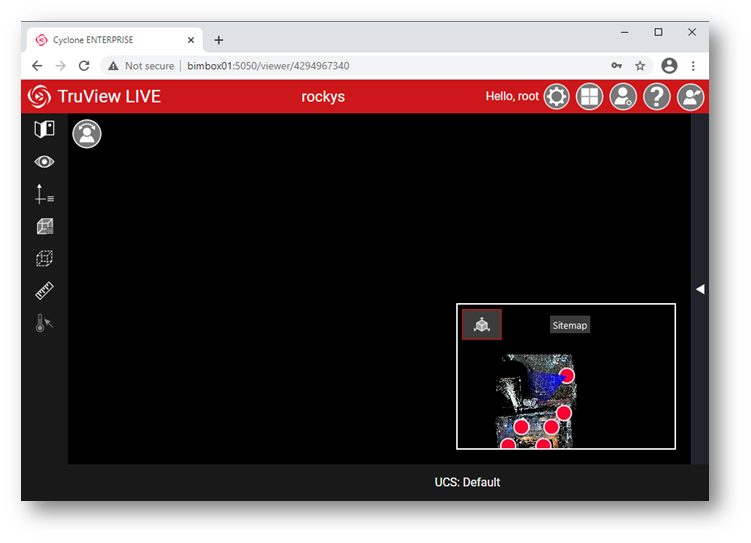
Probable Cause
The display driver is outdated.
Solution
Update the display drive on the server. The ‘NVIDIA v461.09 64-bit’ driver and ‘AMD Radeon v20.11.2’ have been verified to work with Cyclone ENTERPRISE.
During NVIDIA software installation, do NOT select GeForce Experience option as it may interfere with Cyclone ENTERPRISE.
After you update the display driver, access the server through Remote Desktop Connection. Verify that you can see point cloud within a Remote Desktop session.
Note: Non-Server Windows, i.e., Windows 10, doesn’t allow concurrent TruView LIVE sessions. See the Windows non-Server OS sub-section in the Troubleshooting chapter for more details.
If the problem persists, try the followings:
Run ‘gpedit.msc’ to open Local Group Policy Editor.
Navigate to Local Computer Policy -> Computer Configuration -> Administrative Templates -> Windows Components -> Remote Desktop Services -> Remote Desktop Session Host -> Remote Session Environment.
Verify that all settings are in ‘Not configured’ state:
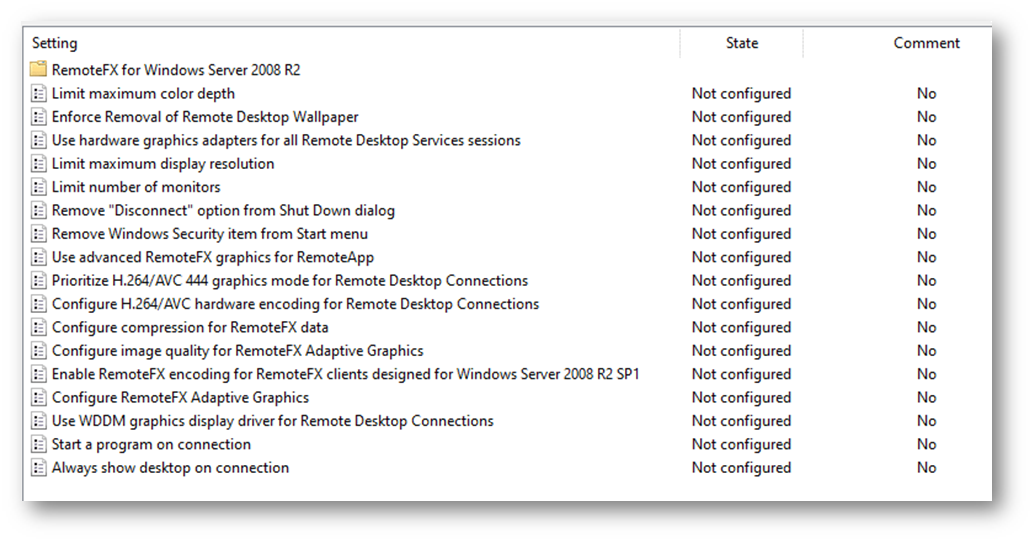
Make all changes required to revert all settings’ state to “Not configured”.
Reboot the computer.
Windows is a non-Server OS
Description
Same as above.
Probable Cause
Windows non-Server OS doesn’t allow more than one interactive user, which means no concurrent Windows user sessions are allowed. If you connect to Windows 10 via Remote Desktop and then disconnect, Windows forces a session log off and returns to a login screen. This causes a problem for Cyclone ENTERPRISE because it requires an interactive user session to render Project data for users accessing TruView LIVE. Cyclone ENTERPRISE will continue to run after an interactive user session is lost but it will not be able to render any 3D or image data for TruView LIVE users.
Windows Server OS (either on-premises or cloud deployment) doesn’t have this problem because it allows at least two concurrent user sessions. When you close a Remote Desktop session, Windows simply disconnects the Remote Desktop but keeps the current interactive user session running.
Solutions
Use one of these workarounds to address this problem.
Solution 1: Don’t use Remote Desktop Connection access your remote Cyclone ENTERPRISE Server. You can use Virtual Network Computing (VNC)-based software such as ‘TightVNC’ instead. Note that VNC Protocol provides a less performance experience than Remote Desktop Protocol (RDP), and VNC traffic is unencrypted.
Solution 2: If you cannot install or use VNC-based software, create a batch file named ‘rdp_logoff.bat’ with the following content:
for /f "skip=1 tokens=3" %%s in ('query user %USERNAME%') do (
%windir%\System32\tscon.exe %%s /dest:console
)
To close an RDP session, you run the ‘rdp_logoff.bat’ as an administrator instead of closing the RDP window. The batch file will transfer your interactive session to the server’s local console. This preserves the interactive session for Cyclone ENTERPRISE to use.
Solution 3 (RECOMMENDED): Upgrade the OS on your Cyclone ENTERPRISE server to Windows Server. We have tested and verified that Cyclone ENTERPRISE is compatible with Windows Server 2016 and 2019.
