2025.0.0 | CloudWorx Plugins Release Notes
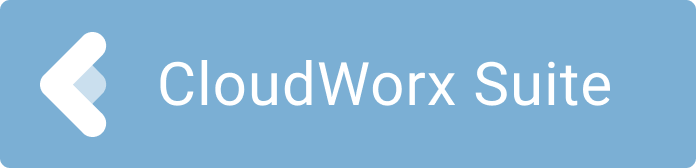
What’s New
The 2025.0.0 version is a minor release that includes general bug fixes in CloudWorx for AutoCAD, BricsCAD, Revit, Navisworks, and Bentley.
COE Plugins
New installers have been created for the COE plugins to support the latest version of each host software.
CloudWorx for BricsCAD
CloudWorx is now compatible with BricsCAD V25.
CloudWorx for Bentley
Data streaming from Reality Cloud Studio is enabled in CloudWorx for Bentley MicroStation. Data streaming from Reality Cloud Studio is free of charge to encourage collaboration with stakeholders from the field to the cloud to the office and back again seamlessly.
Reality Cloud Studio
Reality Cloud Studio does not currently support switching between multiple coordinate systems. However, for LGSx files that are uploaded and do contain multiple coordinate systems, a fix from HxDR has been applied in CloudWorx that allows the user to access any additional coordinate system contained in the uploaded file.
Bug Fixes
All CloudWorx
Fixed an issue that caused HDR Color from scanner to be disabled after Color by track/setup was enabled.
CloudWorx for AutoCAD
Fixed an issue that caused AutoCAD to fail when attempting to import a point cloud in PTX, LAS, or E57 format.
Fixed an issue where the CloudWorx 2024.1.0 for AutoCAD (Basic) installer did not respect the selected installation language, resulting in the software being installed in English regardless of the user’s choice.
Fixed an issue where point cloud with large coordinate values (i.e. georeferenced to a coordinate system), pipes extracted in the pipe modeler window were offset from the point cloud when saving piping to the model window due to a scaling issue. To ensure unit compatibility, please check the drawing settings, the insertion scale, and verify the “Distance Units” setting when importing the point cloud.
CloudWorx for Revit
Changed the option labels in the “Coordinate Systems in Viewport” drop down to align with Revit terminology.
CloudWorx Compatibility
The currently supported host CAD application versions per product are as follows:
CloudWorx 2025.0.0 for AutoCAD
AutoCAD, Civil 3D, Plant3D and Map3D 2021 - 2025
CloudWorx 2025.0.0 for BricsCAD
BricsCAD V21 - V25
CloudWorx 2025.0.0 for Navisworks
Navisworks Simulate and Manage 2021 - 2025
CloudWorx 2025.0.0 for Revit
Revit Architecture, MEP and Structure 2021 - 2025
CloudWorx Ultimate
A CloudWorx Ultimate license will activate the following products and versions:
CloudWorx 6.3.1 - present for AutoCAD
CloudWorx 2.1.5 - present for Revit
CloudWorx 1.0.6 - present for Navisworks
CloudWorx 2022.0.0 - present for BricsCAD
CloudWorx 5.1.3- 2020.0.0 for MicroStation
CloudWorx 2020.0.1 - present for Bentley
CloudWorx 2.1.2 - 2023.0 for PDMS
CloudWorx 2023.0.0 - for SOLIDWORKS
Compatibility with Cyclone ENTERPRISE
CloudWorx 2025.0.0 is compatible with Cyclone ENTERPRISE 2021.0.0 and higher.
Compatibility with Reality Cloud Studio
CloudWorx 2024.1.0 and later is compatible with Reality Cloud Studio.
Upgrades
Upgrading Leica CloudWorx Installation
You must have Administrator-level privileges on your workstation to correctly install Leica CloudWorx software.
If using IMP data, first run the current Cyclone installer if you do not have a version of Cyclone installed. Otherwise/Next run the latest CloudWorx installer and follow the directions to proceed with the installation. Please heed the warning message about compatibility of earlier version databases. We strongly recommend that users not use the Repair option when upgrade. Rather, users should select Remove when it appears and then run the setup again to install the new version.
Deprecated Features
Leica Geosystems strives to provide support for the widest array of operating systems and file formats possible given current technologies and support from third-party partners.
With each release, we review our list of currently supported formats and operating systems in line with industry trends and announced product terminations.
Leica Geosystems may add or terminate support for a file format during any release. Obsolete operating systems will be supported for six months after their announced termination or the next major software release, whichever comes first. Server products will be supported in alignment with Leica’s Client License Manager (CLM) supported servers to guard users against incompatibility.
Please reference the Leica Geosystems Deprecated Features policy for a complete listing of discontinued features, formats and operating systems.
CloudWorx 2022.0.2 (All)
CLM versions prior to 2.5 are no longer supported.
CloudWorx 2023.0 for PDMS
CloudWorx for PDMS is phased out after version 2023.0.
CloudWorx 2023.1 for Bentley
2023.1.0 no longer supports 32-bit MicroStation V8i. The last version to support V8i is 2023.0.1.
CloudWorx 2024.1 (All)
CloudWorx 2024.1 and later does not connect to JetStream Enterprise.
Known Issues
Reality Cloud Studio Limit Boxes
Projects uploaded to Reality Cloud Studio between October 2024 and February 2025 may have an issue where a limit boxes created in Reality Cloud Studio have an incorrect origin or “anchor point” and should not be activated in the clipping manager in CloudWorx. To correct this issue, re-upload the original file to Reality Cloud Studio.
Streaming From Reality Cloud Studio
IT security measures such firewalls and packets sniffers can affect the performance of streaming data from Reality Cloud Studio. For the best streaming performance, all URLs associated with HxDR and Reality Cloud Studio should be whitelisted by local IT departments.
Support for Reality Cloud Studio Projects
When searching for a specific project file name in the Reality Cloud Studio client browser, the search will be limited based on the user’s account access to the folder where the project file is stored.
After rendering a point cloud dataset that is streamed from Reality Cloud Studio to the CloudWorx workspace the Setups' naming that can be viewed either in the ScanWorld Explorer or TruSpace Explorer aren’t preserved.
CloudWorx for AutoCAD Pipe Modeler window
When multiple screens are used in a a session with Pipe Modeler, in a subsequent session on a single screen, the pipe modeler window may fail to load. Please contact support to help fix this issue.
Bentley MicroStation rendering issues
In some views points all points may not completely render.
CloudWorx for Revit cable tray fitter
The cable tray fitter does not currently provide an accurate fit by size and may be rotated incorrectly. For example, a channel cable tray may be oriented upside down.
CloudWorx toolbar is missing after installation
Some host applications do not show the Ribbon toolbar by default. As such, a user may need to enable it to properly see all the CloudWorx tools. To do so, right-click on the toolbar, and select Ribbon to turn it on.
Unusual empty margin when viewing in perspective
Users will experience an unusual empty border around their point cloud view when view is launched from TruSpace. Due to the nature of perspective rendering, the issue is exaggerated when the user zooms as well as when the viewing window is wider (e.g., 16:9 ratio).
Modified usage for Asian languages
Some actions and dialogs do not execute properly when operating CloudWorx in an Asian language.
Temporary ModelSpace
When working with IMP data, users may see a temporary ModelSpace created within Cyclone to support rendering in CloudWorx. All ModelSpace views are temporary and will not be permanently added to a project. It is not a requirement that Cyclone be running while using CloudWorx.
Equivalent user permissions requirement
When working with IMP data, the host application must be run with the same level of user privileges as Cyclone was originally configured with. Meaning if Cyclone is configured to Run As Administrator, then the host application should be Run As Administrator to connect to Cyclone and open an IMP.
Importing MultiStation Data
There may be a delay when importing MultiStation data into CloudWorx. Users may see an error message which states that the server is not available. However, this message will disappear, and data will be imported as expected.
LGS usage over network
The use of LGS files is only officially supported when the files are saved locally. Due to variations between network deployments, LGS files may be unreliable when published to or hosted in a network location.
Graphics card compatibility in BricsCAD
Some laptop computers with both integrated and dedicated graphics cards might experience an issue when connecting to RCS. Users can set BricsCAD program preferences to use the integrated graphics GPU to resolve the issue.
Licensing
All users with currently valid CCP (Customer Care Package), or with CCP valid as late as 1 July 2024, can run this new version with no new license required.
