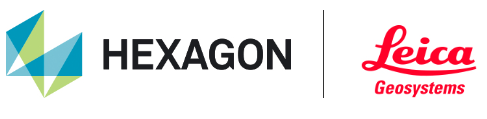Synchronized Viewing in CAD Viewport and TruSpace
The user can synchronize the viewpoint in the active CAD viewport to be driven by the viewpoint in the TruSpace viewer. When synchronized, the CAD viewpoint automatically follows the TruSpace viewpoint. As a result, viewing point cloud data becomes more accessible in the TruSpace viewer because TruSpace content is based on each scanner's position.
To configure synchronized viewing, follow the steps below:
Launch the already prepared KeyPlan under a database.
Launch a TruSpace viewer from a scanner displayed in the KeyPlan viewer.
Enable synchronization of View Point. The active CAD viewport will be synchronized with the TruSpace viewer.
Switch to the TruSpace viewer.
Perform viewpoint manipulations to look at a feature of interest.
The active CAD viewport automatically matches the TruSpace viewpoint.
If needed, regenerate points to load more points for the current viewpoint.
If needed, in TruSpace, jump to a neighboring scanner position. The active CAD viewport updates automatically.
Switch to another scanner position from the KeyPlan viewer. The active CAD viewport updates automatically.
Use the Perspective Camera Off command
 in the TruSpace panel to conveniently switch back to parallel projection.
in the TruSpace panel to conveniently switch back to parallel projection.