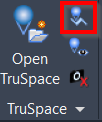Sync Toggles
AUTOCAD PRO REVIT NAVISWORKS BRICSCAD PRO ULTIMATE
TruSpace | Sync Toggles
Command Line
AutoCAD / BricsCAD: CWTSTOOL
Note: Do not close the dialog unless you want to disable TruSpace synchronization, where the CAD viewpoint changes to match the TruSpace viewpoint.
Using the Tool
When the tool is activated, the TruSpace Toggles dialog appears with the following settings:
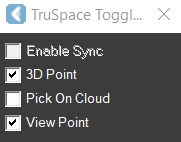
Enable Sync: This is a toggle item that enables or disables the viewpoint synchronization with the TruSpace viewer. When synchronization is off, the CAD viewpoint does not update to match the TruSpace viewpoint.
3D Point: When enabled, CloudWorx submits the 3D pick from the TruSpace viewer to the CAD command line. This pick can be used by CAD commands that accept 3D coordinates. Use Pick on Cloud for CloudWorx commands.
Pick on Cloud: When enabled, CloudWorx recomputes the pick made in the TruSpace viewer based on the closest cloud points visible in the CAD window. Recomputation may fail if there are not enough points near the pick or when the points are clipped or hidden in CloudWorx. Use 3D Point for non-CloudWorx commands.
View Point: When enabled, the viewpoint of the active CAD viewport automatically updates to match the TruSpace viewpoint. When needed, use the Regenerate Points command to load more details.