1Point Polyline
AUTOCAD PRO REVIT BRICSCAD PRO ULTIMATE
Line-Tools | Polyline Tools | 1Point Polyline
Command Line
AutoCAD / BricsCAD: CWGPLINE
This tool is used to create an auto-fit polyline using 1-point segments.
CloudWorx uses the least squares algorithm to find the best-fit line through the cloud points in the slice from just one click.
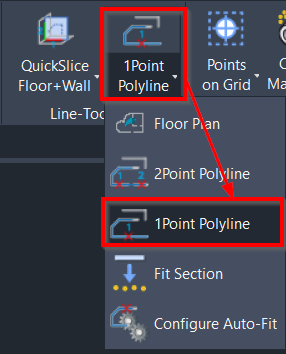
Using the Tool
To create a 2D polyline with the 1Point Polyline tool, follow the steps below:
Create a quick slice (refer to the QuickSlice page for more details).
Click 1Point Polyline in the Line-Tools panel or type a command line prompt specific to the preferred CAD system and press ENTER.
Place the first pick point by clicking roughly in the middle of the segment.
The first polyline segment should appear as a straight line.
To create arc polyline segments, type A (Arc) at the CAD command line.
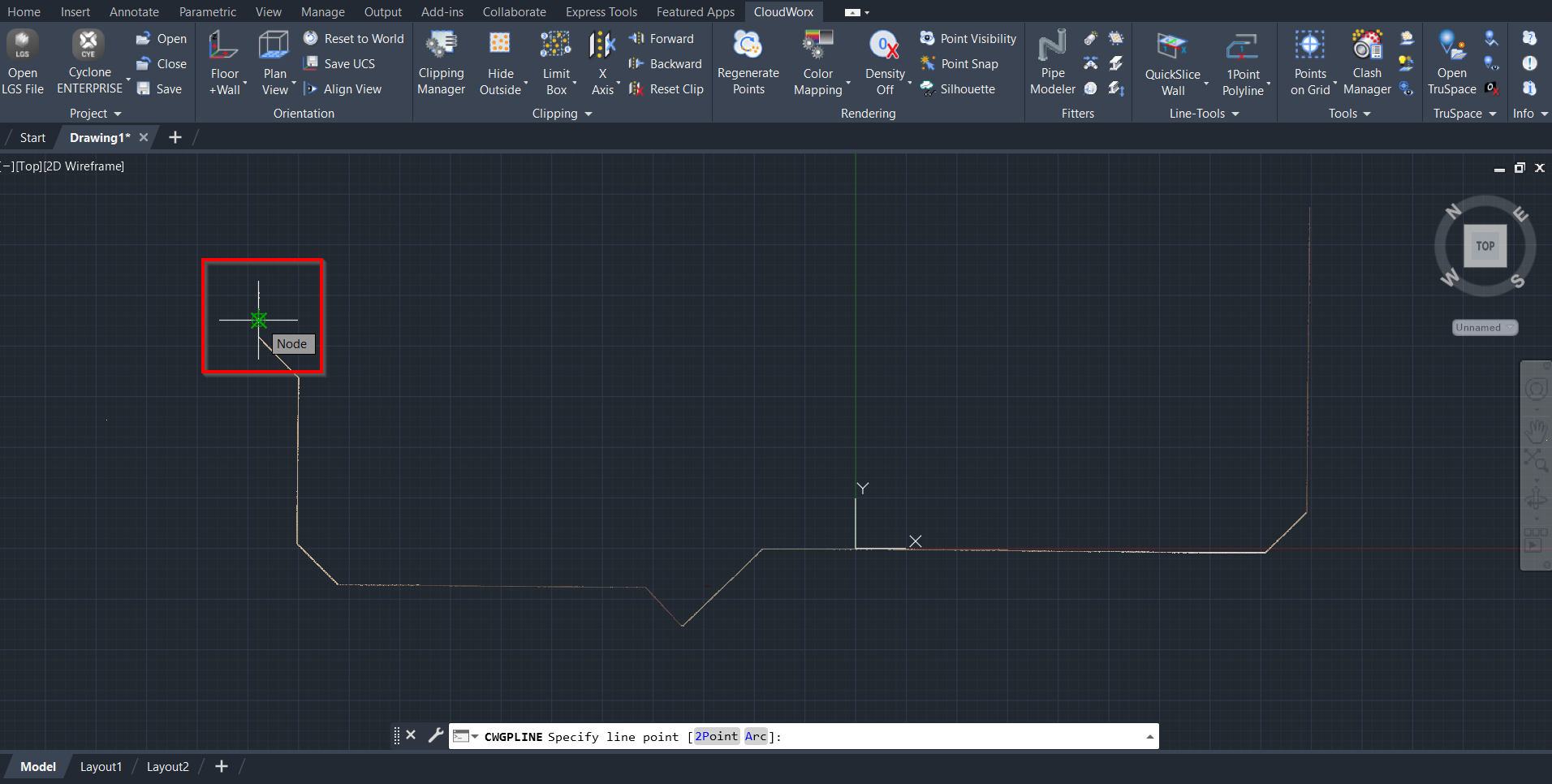
Carry on clicking in segments until the auto-fit polyline reaches the end of the outline.
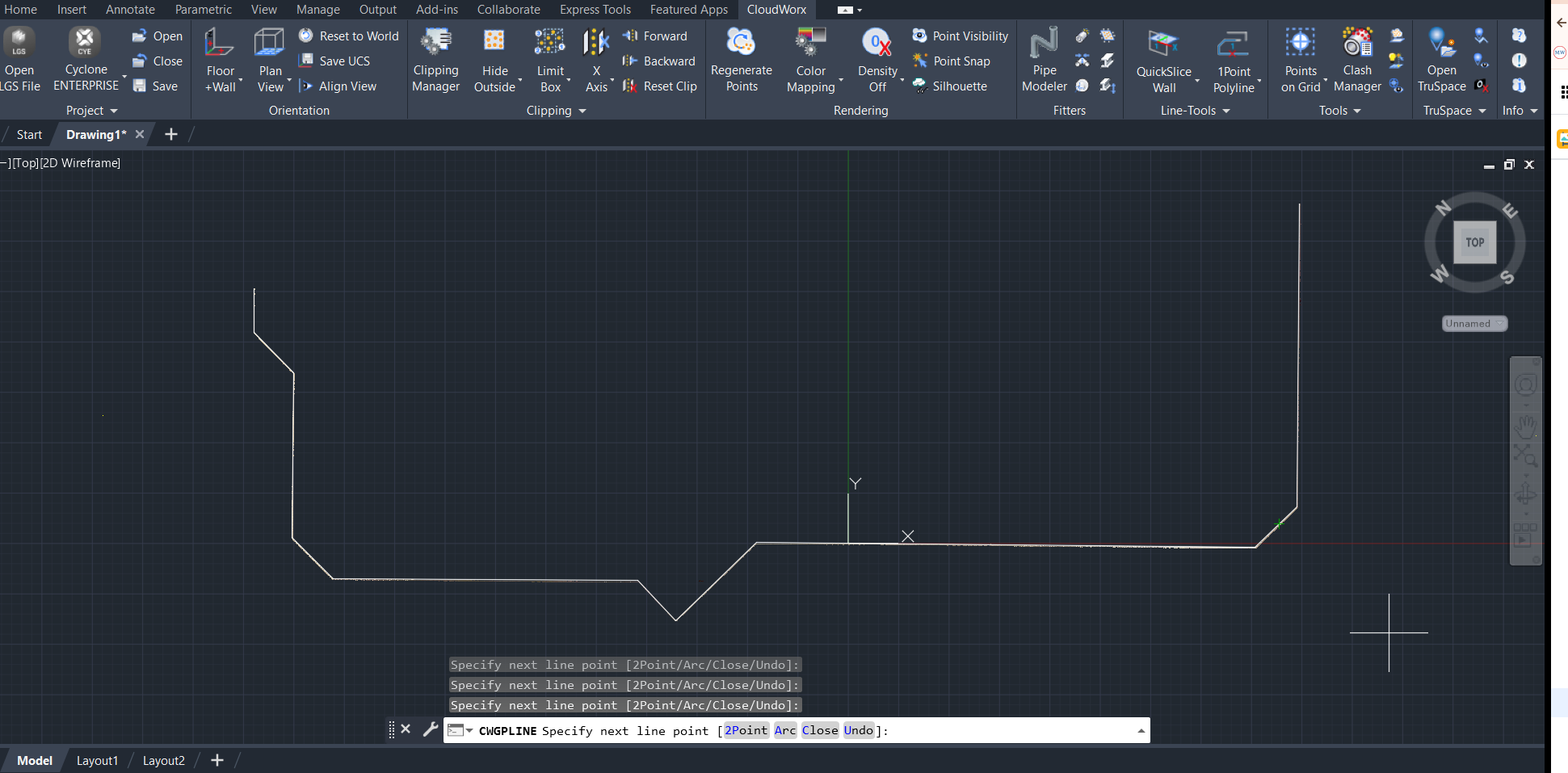
If the auto-fit polyline misses a segment, undo the wrong segment using the CWGPLINE | U (Undo) command or pressing Ctrl+Z. Then, place a particular point to create the missed segment.
The auto-fit polyline is created and follows the outline of the object in a quick slice.
